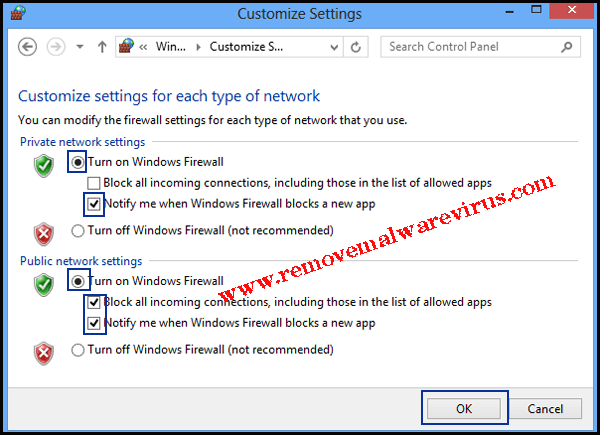This post highlights an easy and effective way to fix Microsoft Edge closes immediately after opening issue. So, read this post and follow the below described instruction as in exact order.

Know About Microsoft Edge
Microsoft Edge is one of the latest and highly advance featured browser that is packed with attracting and useful feature. Undoubtedly, it seems as the best and efficient one but likewise other browser, it has also some bugs or demerits which as a result user won’t open or access Microsoft Edge easily. In the several forums, many Edge browsers reported that Microsoft Edge closes immediately after closing which as a result they became unable to do any operation. If you are also Microsoft Edge user and suffering with this issues then no need to be worry at all because after following the below mentioned instruction, you will definitely fix Microsoft Edge closes immediately after opening issue.
Manual Solution To Fix Microsoft Edge Closes Immediately After Opening Issue
Solution 1 : Execute PowerShell Command
-
- Start your PC.
- Go to search bar and input powershell.
- Right-click on PowerShell and select option of ‘Run as Administrator’.
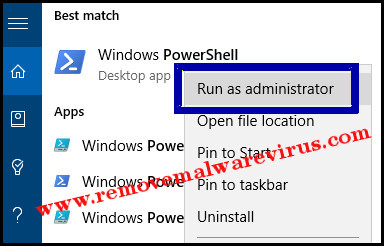
-
- In powershell, paste this command : Get-AppXPackage -AllUsers | Foreach {Add-AppxPackage -DisableDevelopmentMode -Register “$($_.InstallLocation)\AppXManifest.xml”} and then hit on Enter key.
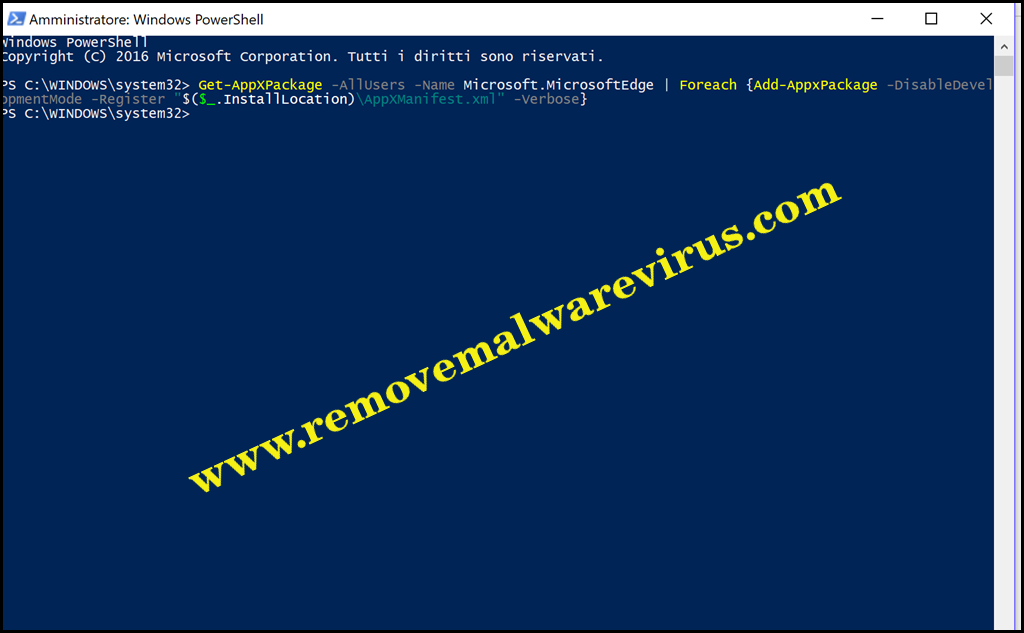
- Upon the successful completion of command, restart your PC.
Solution 2 : Set The Custom Start Page To Fix Microsoft Edge Closes Immediately After Opening Issue
-
- Launch Microsoft Edge browser.
- Once opened your Edge browser, click on Menu button and select Settings option.
- Under the section of ‘Open with’, choose ‘A specific page or pages, and choose Custom option from menu. Here, you have to input web address of your newly start page.
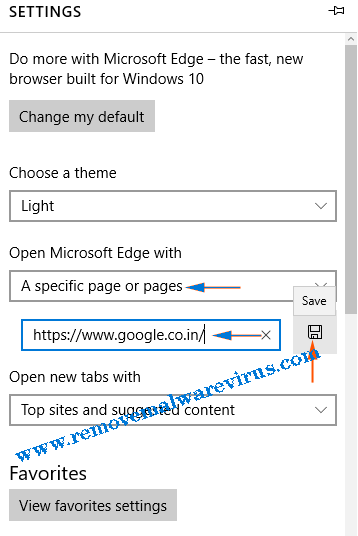
- After doing this, close your Microsoft Edge browser.
Solution 3 : Clear The Cache of Microsoft Edge
-
- Launch Microsoft Edge
- Click on 3 dots or More button to choose Settings option.
- On next, click on ‘Choose what to clear’ under the ‘Clear browsing data’.
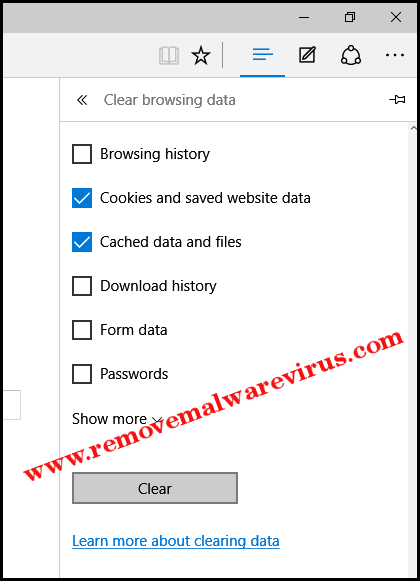
- After that you have to choose only Cache data and then click on Clear button.
Solution 4 : Reset Your Microsoft Edge Browser
-
- Open Run box, by holding Win+ R key.
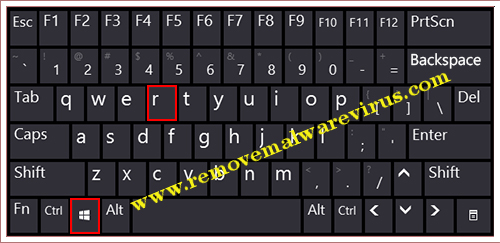
-
- In the opened Run box, type control panel and then click on Enter button.
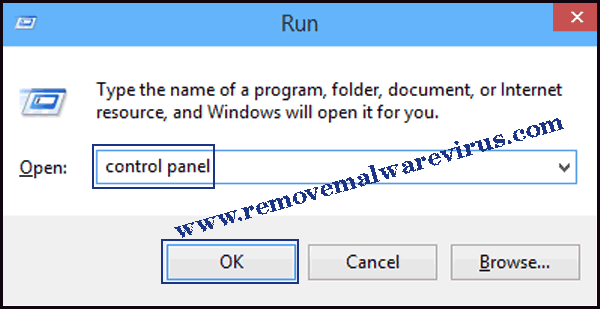
-
- On next, click on Network & Internet >> Internet Options.
- Click on Advanced tab and then after click on Reset button.
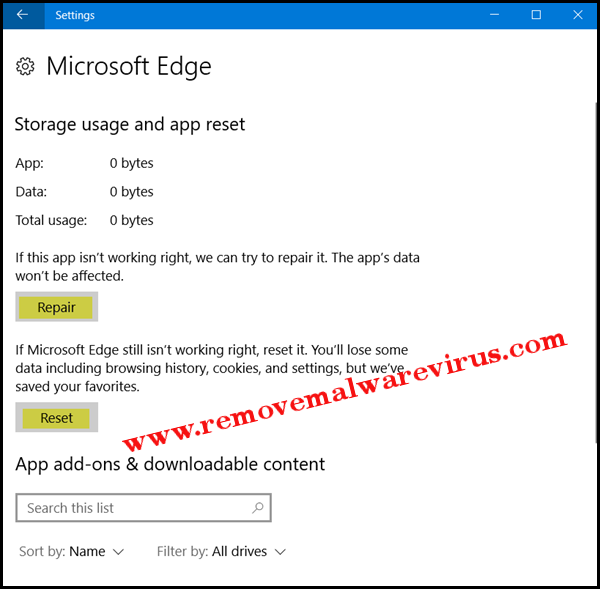
- At last, restart your PC.
Solution 5 : Fix Microsoft Edge Closes Immediately After Opening Issue By Turning On Windows Firewall
-
- On your Windows PC, search & open Control Panel.
- Click on the System & Security, choose option of Windows Firewall.
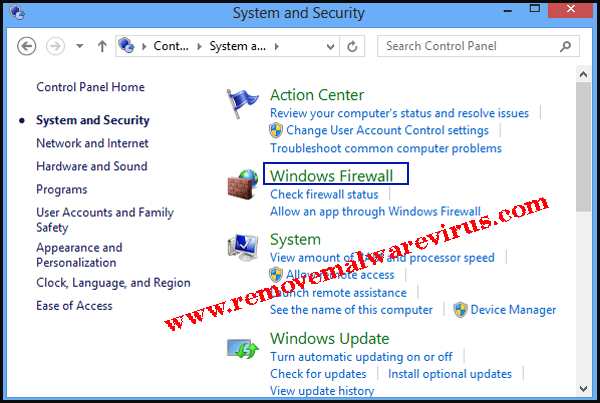
-
- On next, you have to click on ‘Turn Windows Firewall On or OFF’ from left pane.
- Here, you have to click on the Turn On option of Windows Firewall and click on OK button.