Fix Mozilla Firefox Can’t Connect to Server Internet
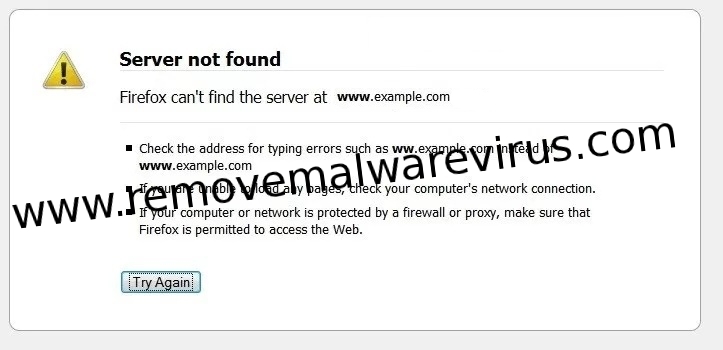
If you are seeing this Fix Mozilla Firefox Can’t Connect to Server Internet many times on your PC screen then it is the sign of the internet server which is can’t reaching down to the Firefox. The website which you are trying to access is temporary down because of the web server which is hosting the files of the website having server side internet problems. Firefox can’t load websites but other web browsers can load this. It is very complicated and typical type of thing that happens in Mozilla Firefox web browser where many users get frustrated after seeing this type of message that appears on their PC. Even, users can’t access the internet at all. This type of message appears due to problems arise from proxy server, Internet Security Software, Ipv6, DNS prefetching, Cookies and Cache. There will be so many cases of not loading websites on Firefox web browser. Some of the cases are given below:
Case 1. If you trying to connects to the internet through a proxy server having internet connection problems. To fix this Firefox connection settings, follow these simple steps:
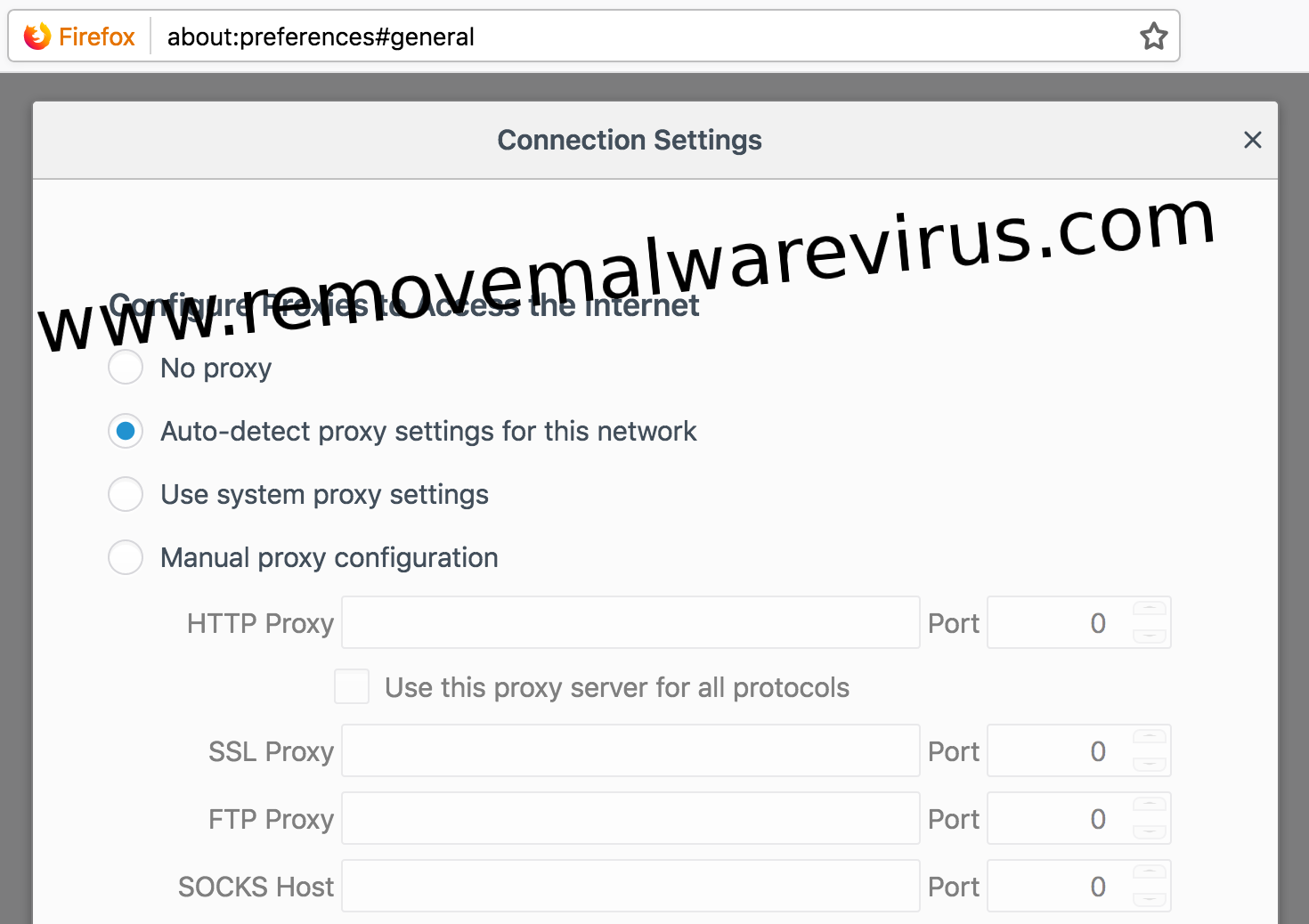
Step 1. Click on the Menu button and choose Preferences option.
Step 2. Move down to the Network Proxy section in the General panel.
Step 3. Click on Settings option in the Network Proxy section.
Step 4. Change the Proxy settings.
Step 5. Close the Connection Settings dialog.
Step 6. At last, close the about:preferences page.
Case 2. There is chance of unloading websites because of Internet Security Software that blocks Firefox. If you are unable to load any website then this type of problem can be solved by updating Firefox or Internet Security Software. All of them should be reconfigured or a new one added. Your Internet Security Software includes firewalls, antivirus programs, anti-spyware programs and others which is likely to preventing Firefox from connecting to the internet.
Case 3. Firefox supports IPv6 by default which causes connection issues on certain computer systems. To disable this IPv6 in Firefox, follow this simple steps:
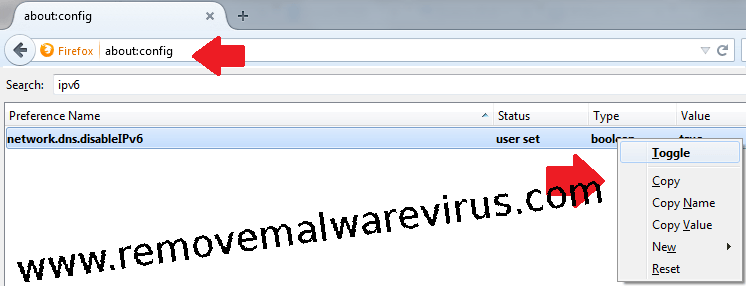
Step 1. Write down about:config in the address bar and after that press Enter key.
Step 2. A warning page appears, click on I accept the risk! button to continue to the about:config page.
Step 3. Enter network.dns.disableIPv6 into the search field.
Step 4. Double click on network.dns.disableipv6 to set its value to true in the list of preferences.
Case 4. Firefox attempts to speed up loading new websites by using DNS prefetching which causes page load errors in some system configurations. To disable this DNS prefetching, follow this simple steps:
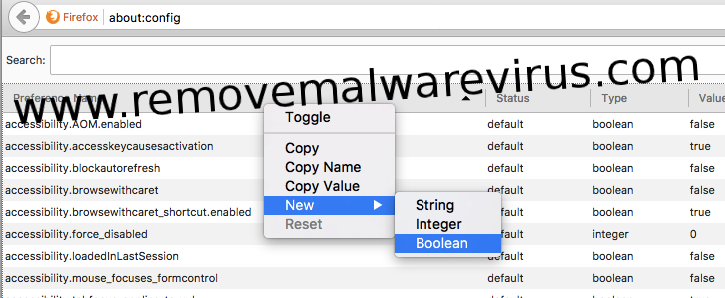
Step 1. Type about:config and press Enter key in the address bar.
Step 2. The about:config warning page appears, click on I accept the risk!, to continue to the about:config page.
Step 3. Select New and then select Boolean by clicking on right in the preferences.
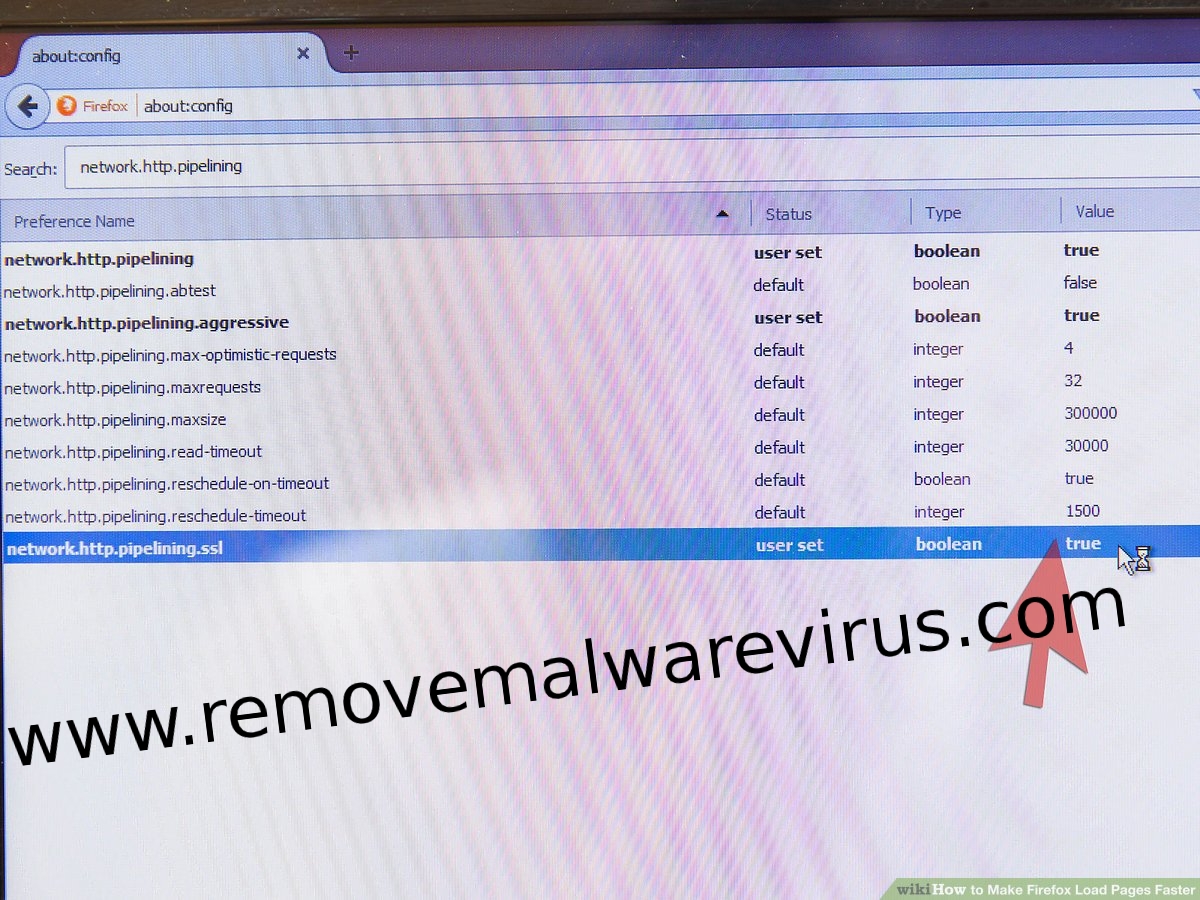
Step 4. Enter network.dns.disablePrefetch and click on OK button in the enter the preference name field.
Step 5. Select true when prompted to set the value and then click on OK button.
Case 5. In some cases, Firefox can’t load certain websites. If you find that Firefox can load some websites but others are not then you should clear your Firefox cookies and cache. To clear Firefox cookies and cache, follow this simple steps.
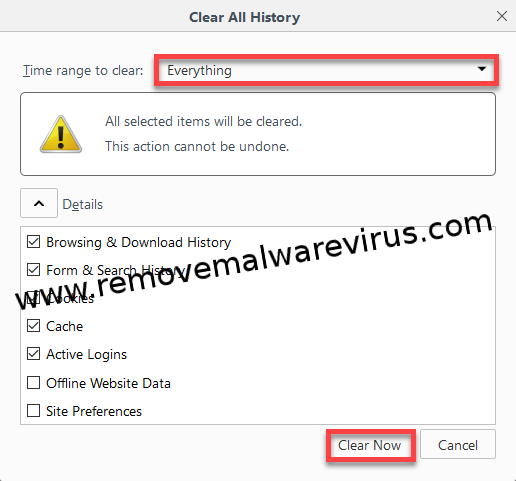
Step 1. Click on the Library button and then click on History and select Clear Recent History.
Step 2. Select everything by dropping down In the time range to clear.
Step 3. Select both Cookies and Cache below the drop down menu.
Step 4. Now click on Clear Now option.
Case 6. If clearing your Cookies and Cache didn’t enables you to load the websites that didn’t work in Firefox, then you should check your PC for malware. Certain types of malware are specially known to target Firefox and prevent it from loading various websites as well. So, if you already have an antivirus or internet security program, then update its detections and database and do a full checking of your computer system.
Related Post
Security Management On Mozilla And Threat Complete Removal Solution
