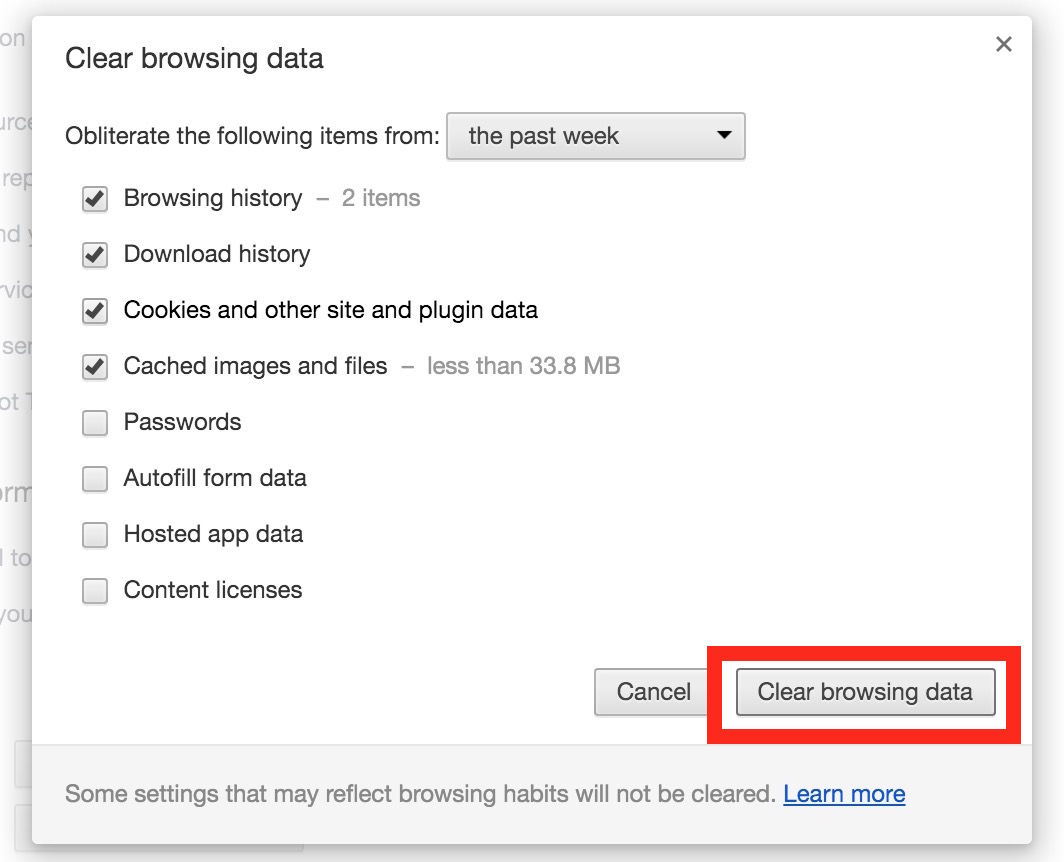Are you facing with ‘This site can’t be reached’ error? Is it annoyed you too much and prevent you from accessing your browser? Searching for the easy and step by step solution to fix This site can’t be reached issue? If yes, you are at the right place. Here, some effective solutions are described, so you must try it to fix This site can’t be reached error and access your desired webpage.
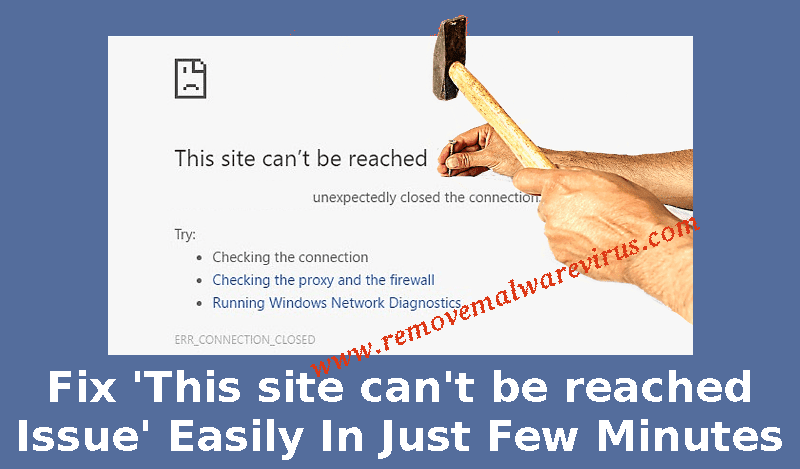
Know About ‘This site can’t be reached’ Error
This site can’t be reached is one of the common error message faced by System users while visiting or accessing their desired sites. It can be appear on users machine due to several reason but the issue can be related to specific site, hardware and Internet provider. The appearances of such an error message is really too much frustrating but the good news is that there are some appropriate and working solution through which you can easily resolve This site can’t be reached issue and access your desired site. To fix this issue, follow the below described instruction carefully.
Causes Behind Occurrences of Error ‘This site can’t be reached’
- Failure of DNS lookup
- Lack of the Internet connection
- Misconfigured network or Internet settings
- Malware or virus attack etc.
Manual Solutions To Fix ‘This site can’t be reached’ Issue
Solution 1 : Restart Your DNS Client
-
- Start your PC.
- Right-click on Start icon and choose Run option from drop-up menu.
- Alternatively, you can press Win+R key together to open Run box.

-
- In the Run window, type services.msc and hit on OK button.
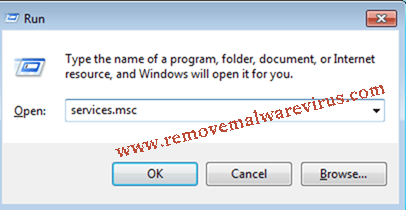
-
- Now, Services screen will be opened up on your screen, locate DNS Client.
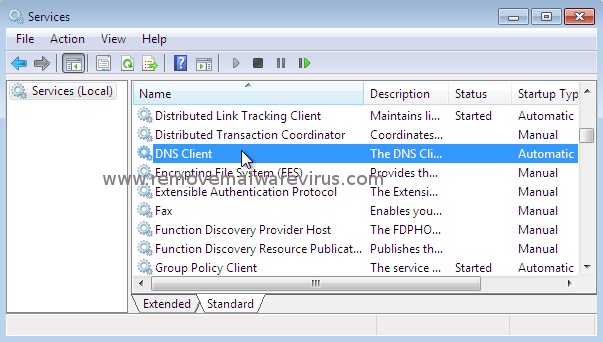
-
- Right-click on it and then after click on the Restart button.
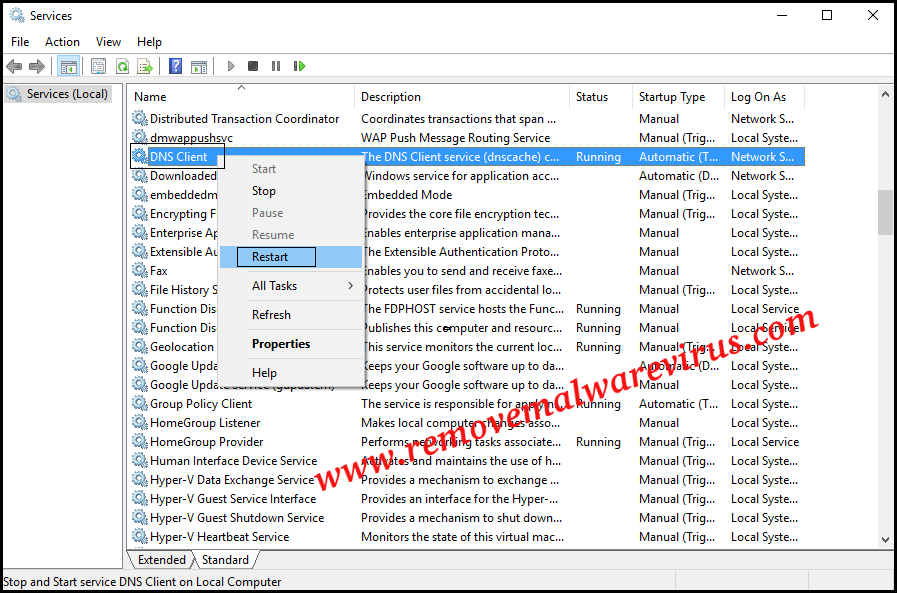
Solution 2 : Disable The Experimental QUIC Protocol To Resolve This site can’t be reached Issue
-
- Open your Google Chrome browser
- In the address bar, type chrome://flags/
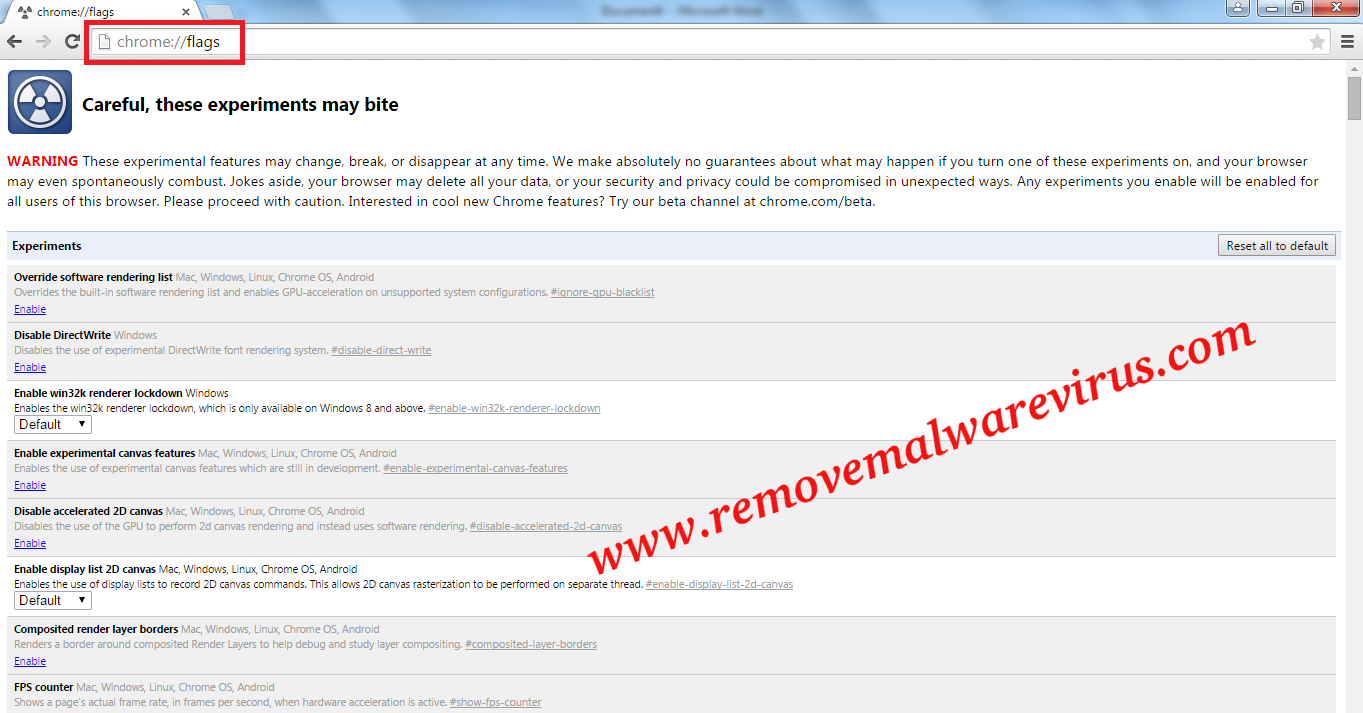
-
- On next, scroll down and choose option of Experimental QUIC Protocol.
- Now, Set the ‘Default’ option to ‘Disabled’.
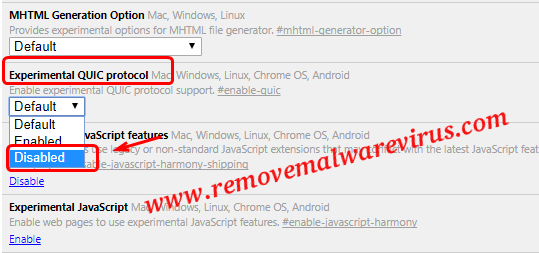
- Save all changes and then restart your browser.
Solution 3 : Change The Version of Maximum Allowed TLS
-
- Launch your Google Chrome browser.
- Type chrome://flags/ in address bar.
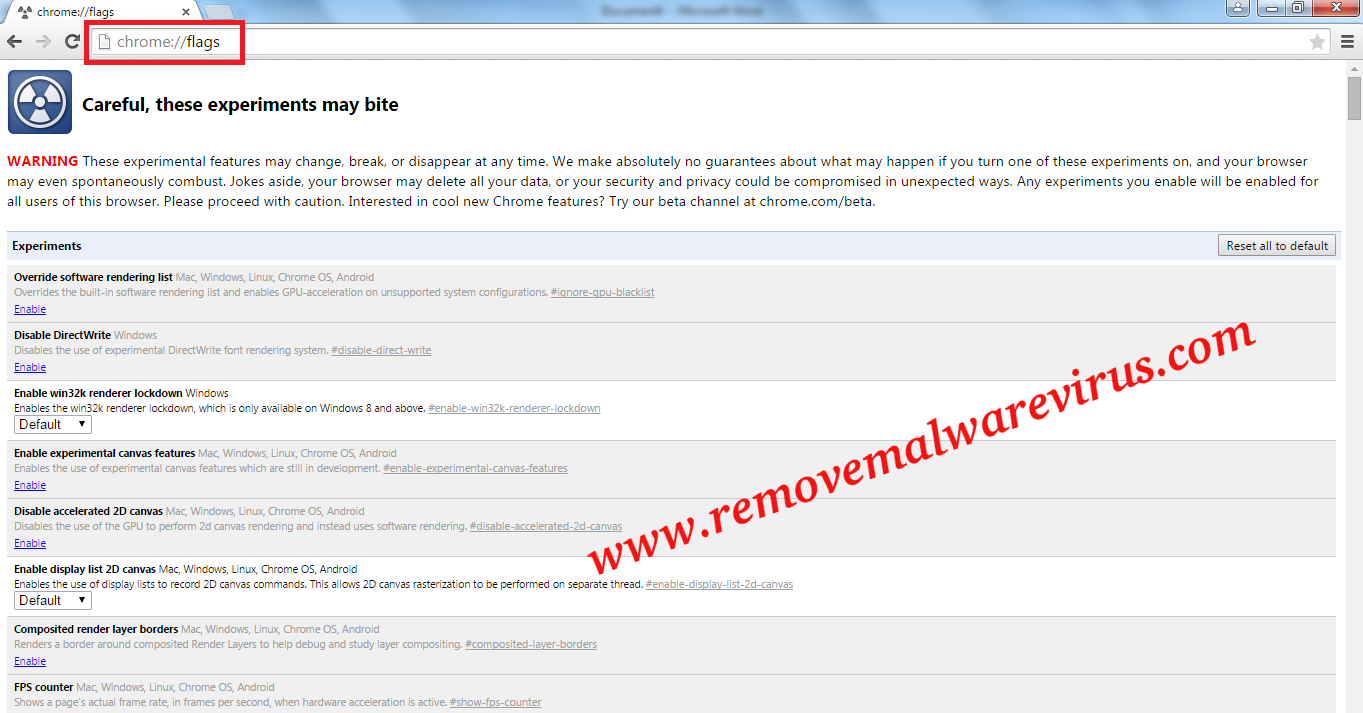
-
- On next, you have to search for ‘Maximum TLS version enabled’.
- Now, Set the ‘Default’ to TLS version 1.3.
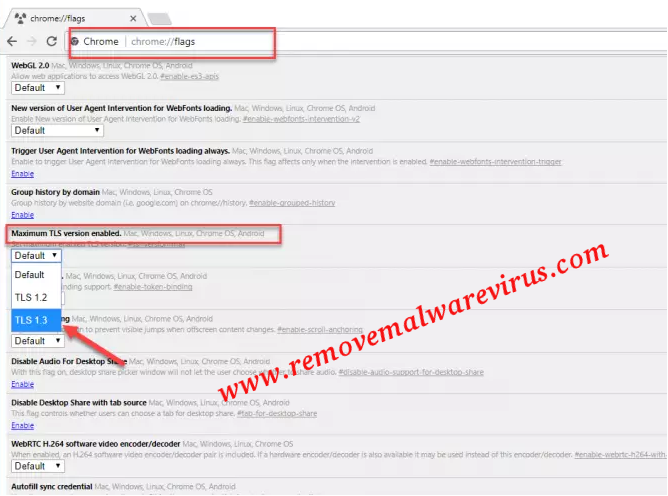
- At last save changes and restart your Google Chrome browser.
Solution 4 : Reset TCP/IP To Fix This site can’t be reached Issue
-
- First of all start your PC.
- Right-click on the Windows icon and choose option of Command Prompt(Admin).
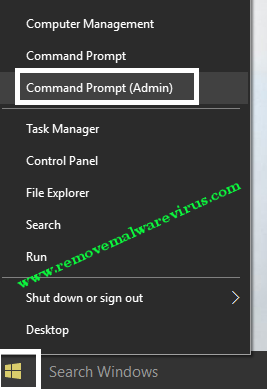
-
- In the opened command prompt window, type these commands and hit on Enter key :
- ipconfig /release
- ipconfig /all
- ipconfig /flushdns
- ipconfig /renew
- netsh int ip set dns
- netsh winsock reset
- In the opened command prompt window, type these commands and hit on Enter key :
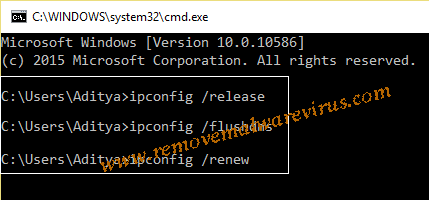
- To apply all changes, restart your PC
Solution 5 : Modify IPV4 DNS Address
-
- Start your PC.
- Right-click on Network icon which is presented in system tray and then click on the option of ‘Open Network and Sharing Center’.
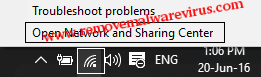
-
- On next, click on the active ‘Network Connection’ and go to ‘Properties’.
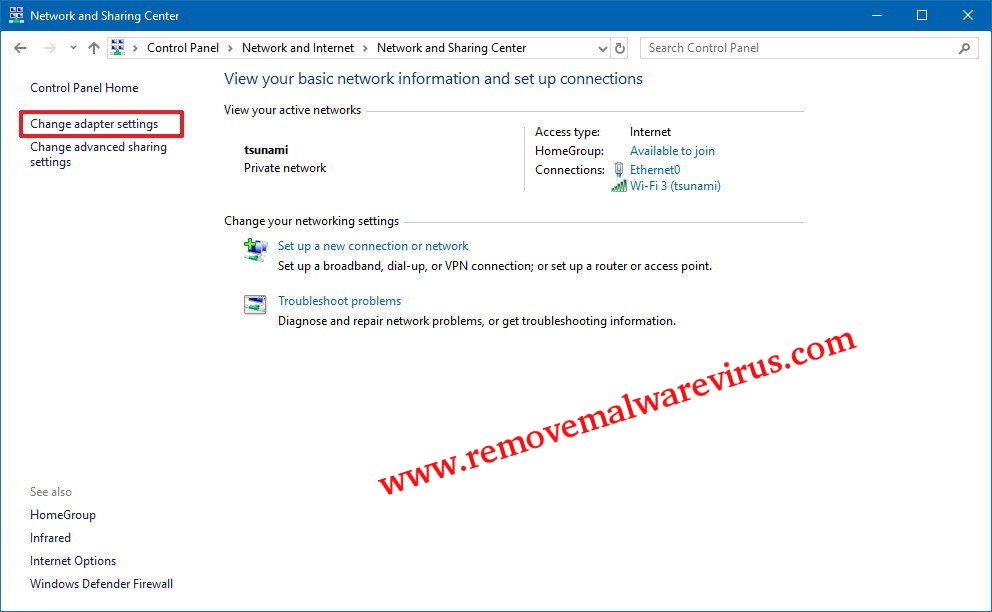
-
- In the window of ‘Wi-Fi Properties’, choose option of ‘Internet Protocol Version 4 (TCP/IP)’ and then after click on Properties option.
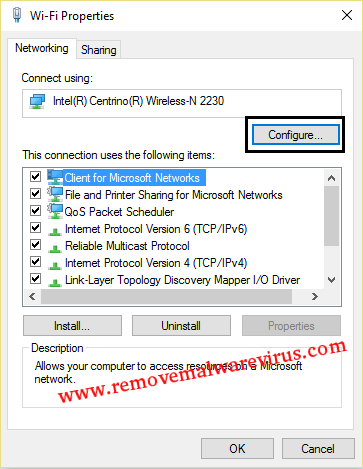
-
- Now, click on checkbox of ‘Use the following DNS server addresses.’
- Type 8.8.8.8 in preferred DNS server and 8.8.8.4 in the alternate DNS server.
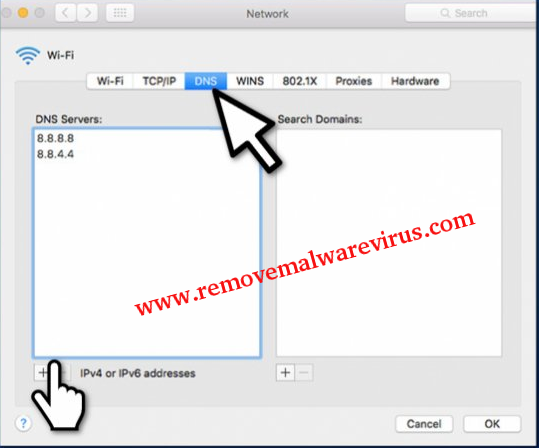
- Now, click on checkbox of ‘Validate settings upon exit’, click on OK button and then Close.
Solution 6 : Clear Cache, History & Cookies From Browser
-
- Launch Google Chrome browser.
- Move your cursor to click on the More icon.
- From the drop-down box, choose option of Clear browsing data.
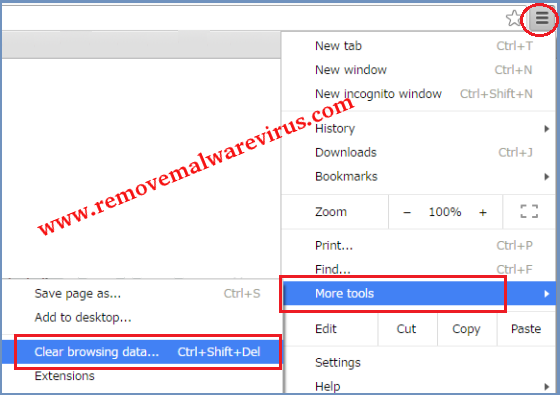
-
- Now, select your preferable time range. Choose All time option to delete almost everything.
- Click on the checkboxes of ‘Cookies and other site data’ and ‘Cached images and files’.
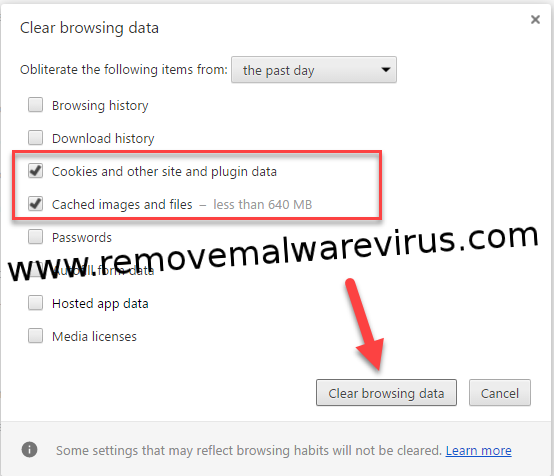
-
- At last, click on Clear data option.