Google chrome is one of the most used, safe and fast web browser. But error like Server DNS address could not be found can ruin your browsing experience on Google chrome. Generally user encounter this error after they install update of Windows 8 and 10. It is an annoying error which is linked with misconfiguration in DNS settings. Appearance of this error will block access of some specific website and persist for a long time. Some user’s have also reported that they encounter the error when they start any add-on. However there is no need to worry because this article will guide you to fix this error.
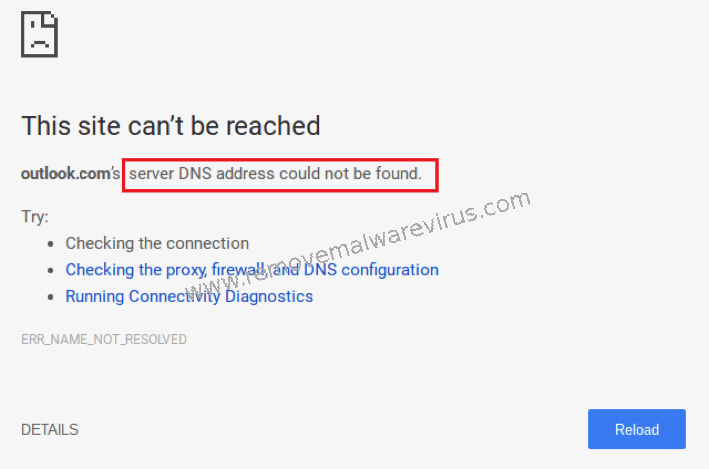
Reason Behind Server DNS Address Could Not Be Found Error
There are several reason behind the occurrence of Server DNS address could not be found error on Google Chrome. According to expert, the possible reason that trigger the DNS error maybe one of the following :
- When the domain become unresponsive
- When DNS server become inaccessible
- When IP address get changed at several level
Fixing Server DNS address could not be found Error On Chrome
Some user who encounter Server DNS address could not be found error in Google Chrome, claim that they disable add-ons even update Google Chrome but the problem still persist. That happen because the error is due to improper DNS configuration. If the error is also troubling you, use the following fixes to get rid of it.
Method 1 : Clean Host Cache To Fix DNS Address Not Found Error
- Start Chrome and click the Menu icon (3 vertical line)
- After that choose New Incognito Window
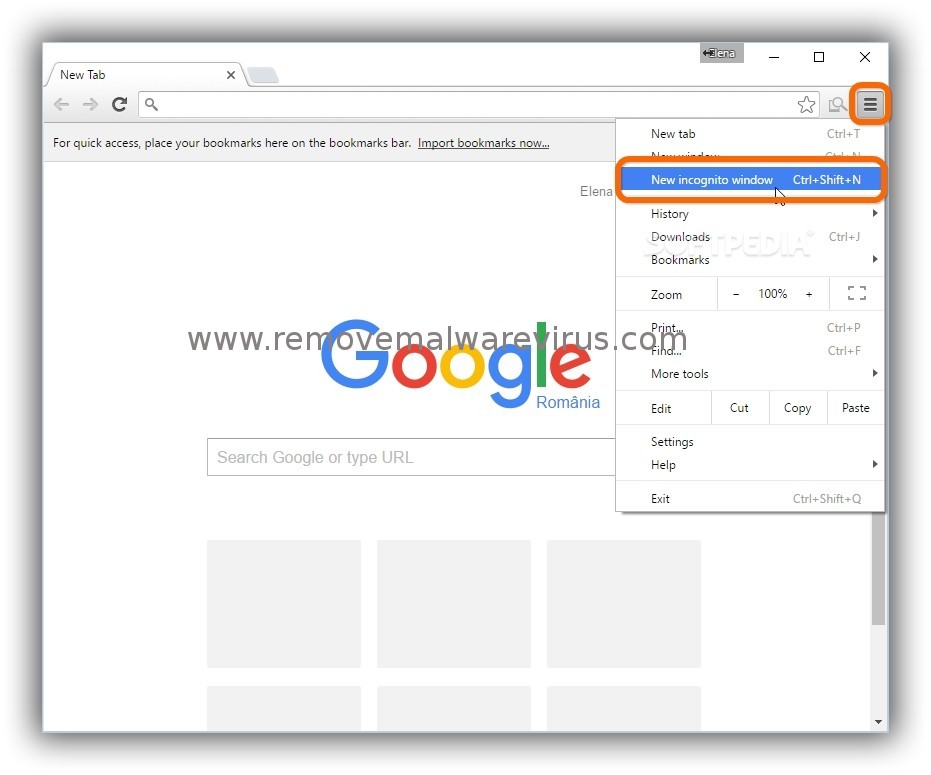
- In URL bar, type chrome://net-internals/#dns and tap Enter
- Search and click Clear Host Cache button
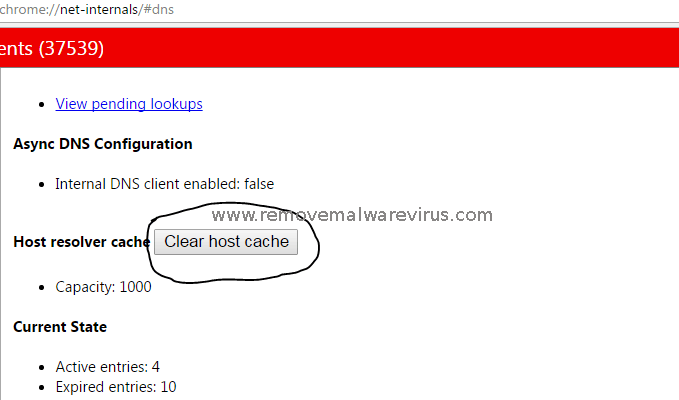
- Then go to Start menu and choose Command prompt
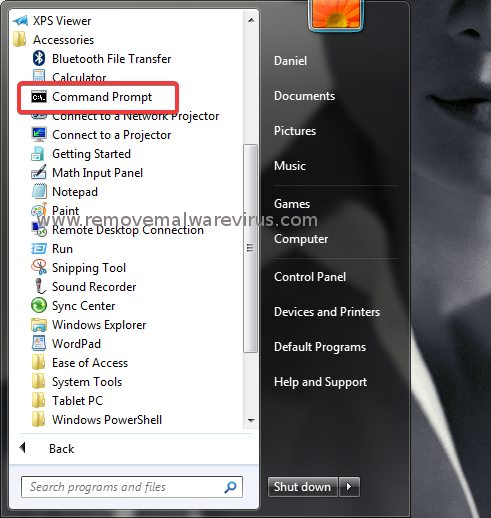
- Copy the following command, paste it in cmd then press Enter
netsh int ip reset
netsh winsock reset
ipconfig /release
ipconfig /renew
ipconfig /flushdns
- Close the command prompt and restart Chrome
Method 2 : Fix The DNS Error By Restarting DNS Client Service
- Right click on Start button then choose Run option
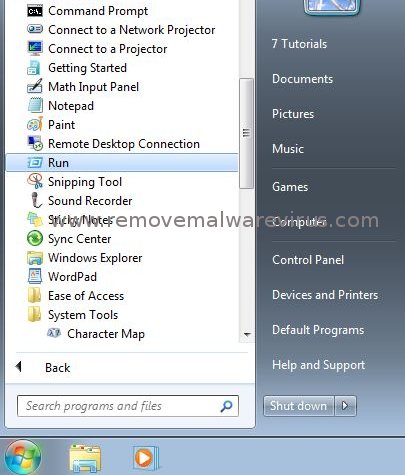
- In Run box, type services.msc and click OK
- Find the DNS client
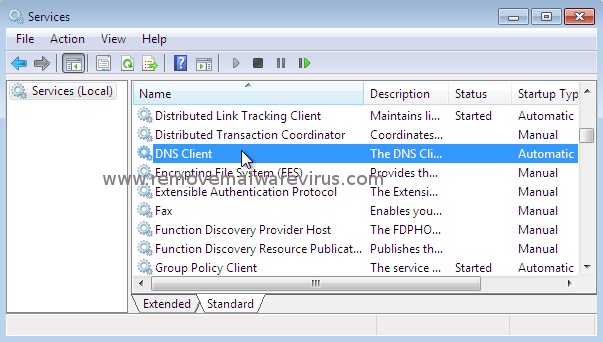
- Right click on DNS client, choose Restart
Hope that the aforementioned fixes help you to resolve Server DNS address could not be found error on Google Chrome. Unfortunately if the above method not work for you then uninstall your Google Chrome browser, download it and install again.
