Windows 10 offers some new features and advanced security, but like other version of Windows it is also not free from issues. Windows 10 update error 0x80242006 is such an issue which you can encounter while installing updates. However the error get resolved sometime just after restarting system but not every time. Most of the Windows user reported that they start getting the issue when they roll back to v1709 from v1803. Before we fix the error, it is necessary to know the cause which trigger this issue.
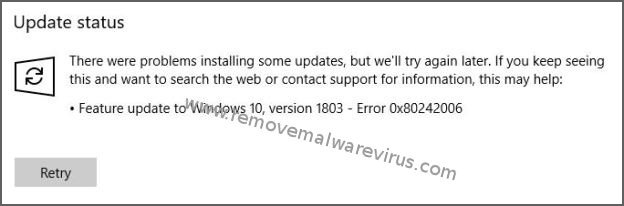
What Causes Windows 10 Update Error 0x80242006?
There is no specific reason that cause this Windows error. As mentioned above, some user get this error while installing v1803. In addition, some user get Windows 10 update error 0x80242006 after installing random updates. You can also encounter this error due to incompatibility of Windows defender. In order to fix the error you should try to install update using the Windows update assistant. However, if the problem persist then you can use the following fixes.
Method 1 : Fix Error 0x80242006 Using Group Editor
- Simultaneously press Win + R keys, type gpedit.msc and press Enter
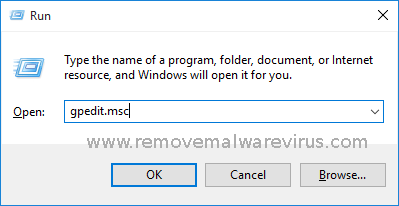
- Choose Computer Configuration & click Administrative Templates
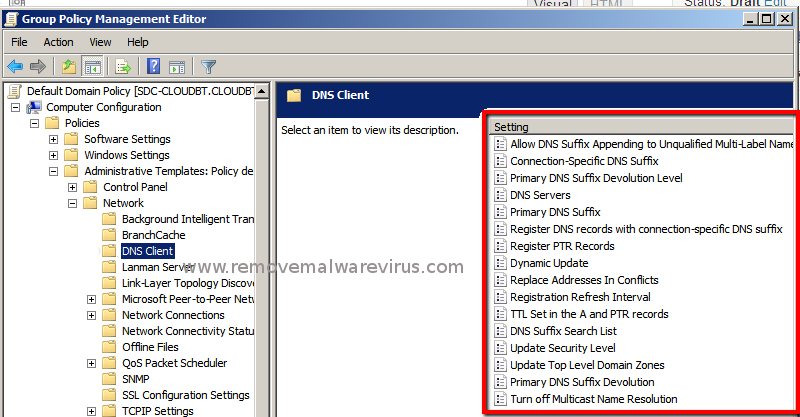
- Then open system, double click on Specify settings option
- Choose Enabled, mark check-box previous to Contact Windows Update directly
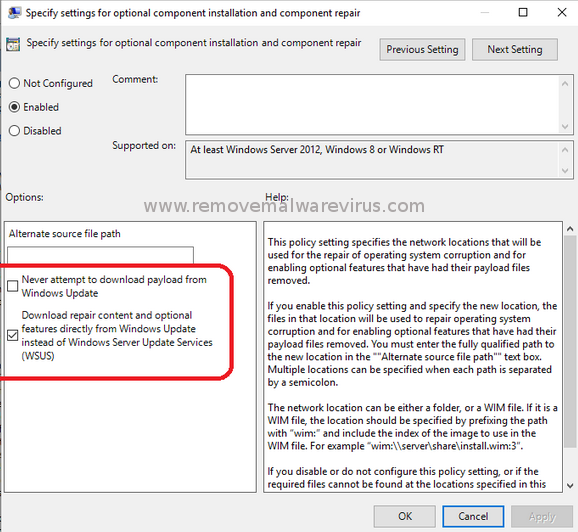
- At the end, click on Apply then OK.
Method 2 : Run The Windows Update Troubleshooter
- Open settings by pressing Windows + I keys together
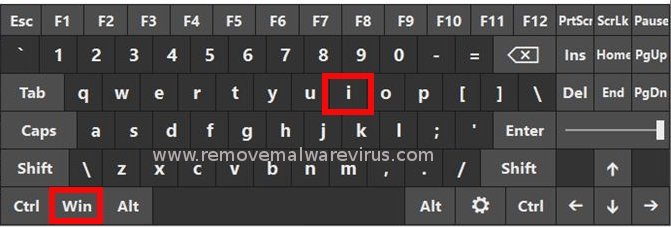
- Click Update and Security, go to Troubleshoot on left side
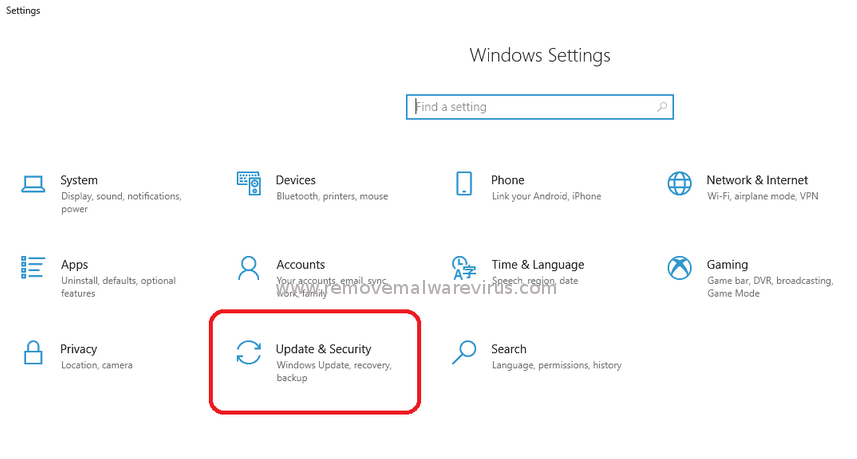
- Find and click on Windows Update entry
- Now click Run the troubleshooter
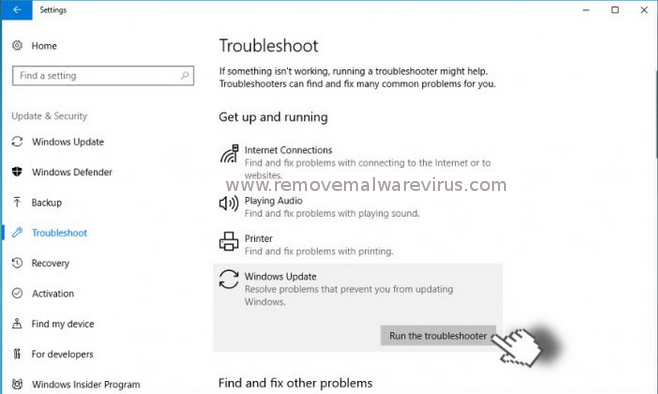
- Wit until the scan process finish
Hope the above mentioned fixes steps help you to resolve Windows 10 update error 0x80242006. But if the troubleshooting steps doesn’t fix the error, disable Windows defender and uninstall security software and then try to update Windows 10.
