Is your Windows 10 PC stuck on “Unknown Hard Error” while doing any operation? Is it hampered your System experience? Searching for an easy and effective solution to fix Unknown Hard error? If so, you are at the absolutely right place. Here, you will know all about Unknown Hard error, causes behind its occurrences and appropriate solution to resolve it. So, keep reading this expert’s tutorial guide completely.

Know About Unknown Hard Error On Windows 10
Windows 10 is one of the latest version of Windows OS comes with several excellence features. But sometimes, users might face with Unknown Hard error which as a result they become unable to do any operation on their PC normally. Such an error message may appear on Windows 10 screen out of sudden while executing any application, playing of online game or performing other operation. Behind the occurrence of this error message, there are several reasons responsible but luckily there are some easy way through which Windows 10 OS users can easily fix Unknown Hard error.
Reasons Responsible Behind Unknown Hard Error On Windows 10
- Incorrectly configuration of System files.
- Damaged or corrupt hard disk.
- Malware or virus attack.
- Faulty or corrupt device driver.
- Registry error due to changes in software and many more.
Effective Instruction To Fix Unknown Hard Error On Windows 10
Solution 1 : Perform Clean Boot On Windows 10
-
- Press Win+R key to open Run box.

-
- In Run box, type msconfig into box.

-
- Then after hit on Enter key.
- In the opened System Configuration box, go to General tab.
- Choose option of ‘Selective Startup’.
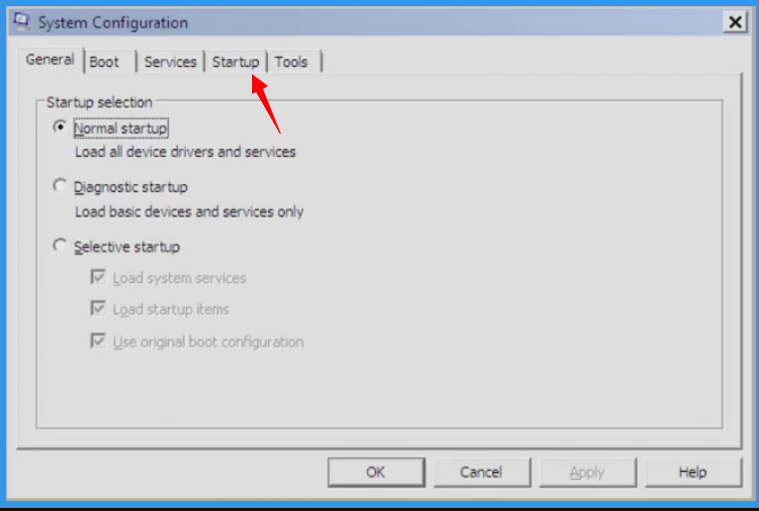
- Now, uncheck items of ‘Load startup’ and select Services tab.
- Check “Hide all Microsoft services”.
- Click on Delete All button followed by OK button.
Solution 2 : Execute sfc /scannow
-
- Open Run window by pressing Win+R key.

-
- In Run box, type cmd and hit on OK button.
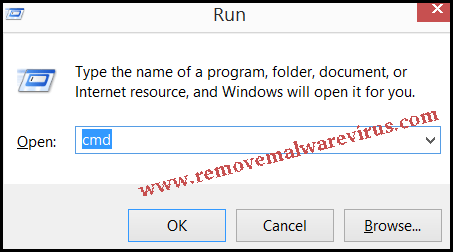
-
- On next, type sfc/scannow and press on Enter key.
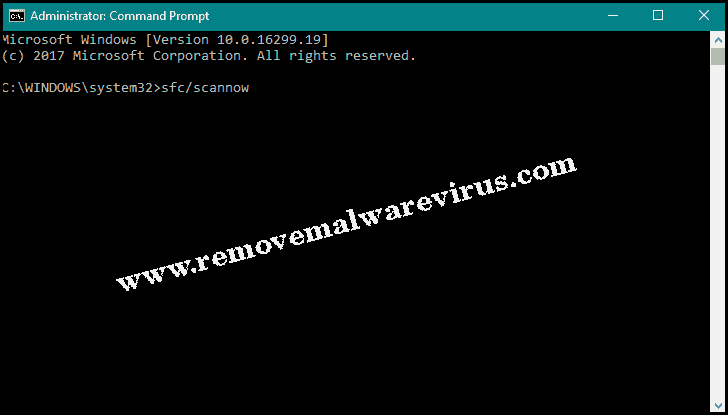
- Upon the successful scanning procedure, you will see the list of programs.
- Type chkdsk /f /r and press on Enter key.
Solution 3 : Repair Your Drivers
-
- Go to Start icon.
- In search bar, type Device Manager and choose it from displayed search results.
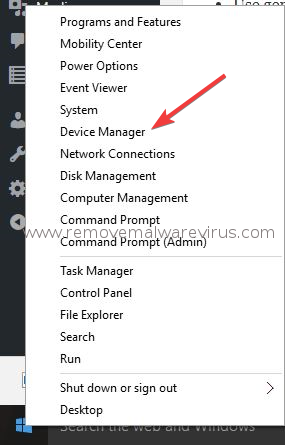
-
- Now, expand one of categories to find name of device.
- Right-click on it and choose Update Driver option.
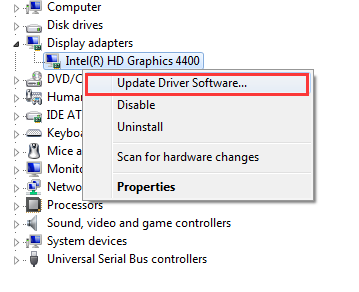
-
- On next, you have to click on option of ‘Search automatically for updated driver software’.
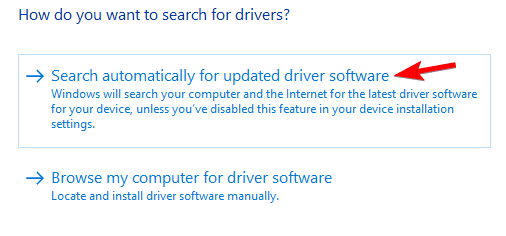
Solution 4 : Roll Back Windows Update
-
- On your Windows 10 PC, press Win+I key together.
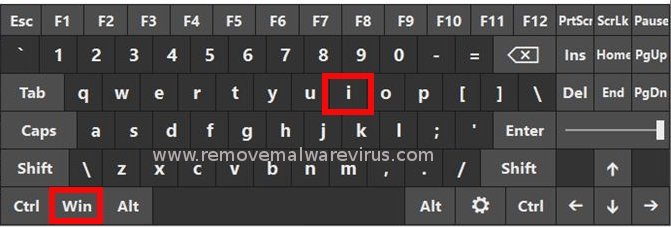
-
- Open the Settings option,
- Choose option of Update & Security and then after open the option of “Update History”.
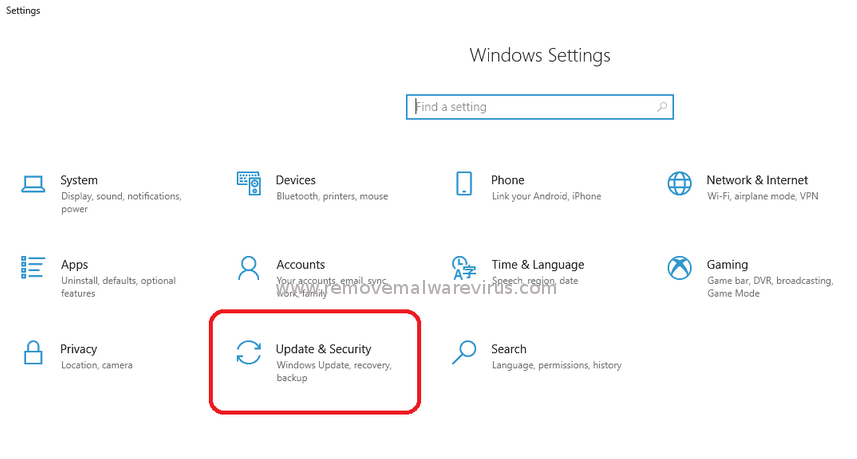
- On next, choose Uninstall Updates option.
- Now, Window 10 will open list of all updates in the Control Panel applet.
- Choose Update that you really want to delete and then after choose Uninstall option.
Hopefully, you will fix Unknown Hard Error on Windows 10 after following the aforementioned instruction. So, you must follow the provides instruction carefully.
