Your computer screen is faint and too dark at full brightness? Wondering for a proper solution to fix this screen brightness issue? Well, stop wondering because finally you are at right place. We need to adjust screen brightness of computer according to situation. For instance, in a dark room you need to dim the brightness and if working in bright light then you need to turn it up to remove strain from your eyes. But there are many PC user who complain that their screen remain dim even they increase the brightness level to 100%.
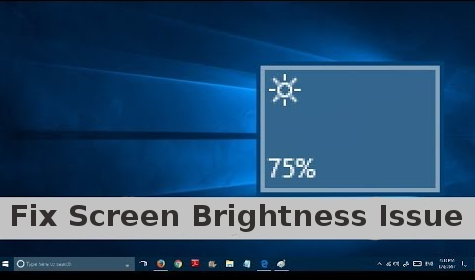
What Causes Low Screen Brightness Issue In Computer?
There should be many possible reason behind the screen brightness issue. Sometime outdated graphic driver also make computer screen is faint and too dark at full brightness. In addition, the issue can also occur when the adaptive brightness feature not work properly in the system. Many user try to resolve this issue by restarting the computer or updating its features. If you are also tired of doing these troubleshooting trick and still having the problem then try the solution which is mentioned below.
Method 1: Uninstall Display Driver And Reinstall It
In order to resolve dim screen on 100% brightness issue you should first uninstall your display driver. Then you need to re-install and update it. Follow the steps to uninstall Display Driver :
- Right click on Start and Select Device Manager
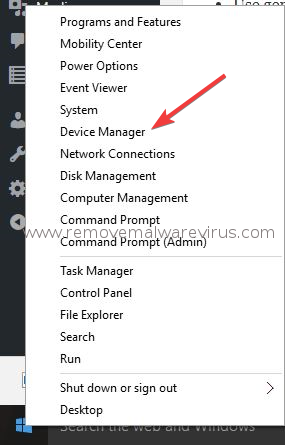
- Click on Display driver/adapter, select display driver name
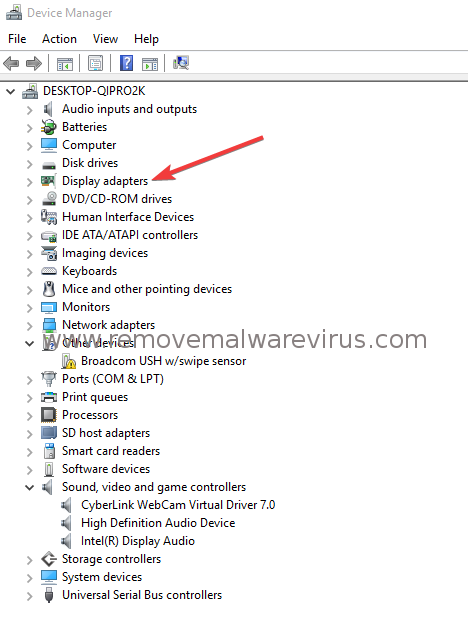
- After that click on Uninstall and confirm it
- Restart PC and it will install generic display driver automatically
Method 2: Disable Adaptive Brightness On Your Computer
This option is proffered for working of adaptive brightness feature. It is suggested to disable this option and see if it resolves the issue or not.
- Click on Start. In search box, write Calibrate display color
- From search results, select Calibrate display color
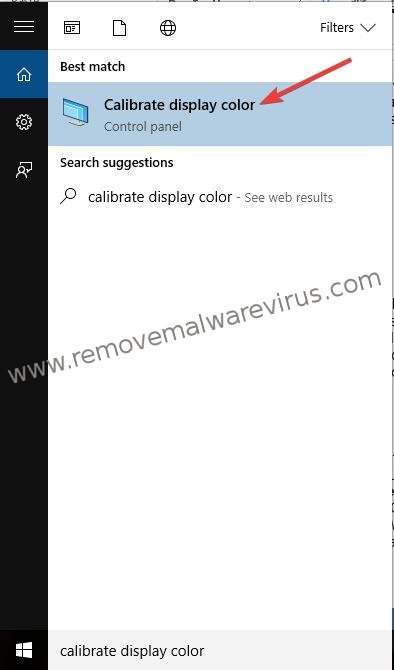
- Click next on Display Color Calibration
- “How to adjust gamma” will open. Click on Next
- Then Adjust Gamma window will open, increase brightness, Press next
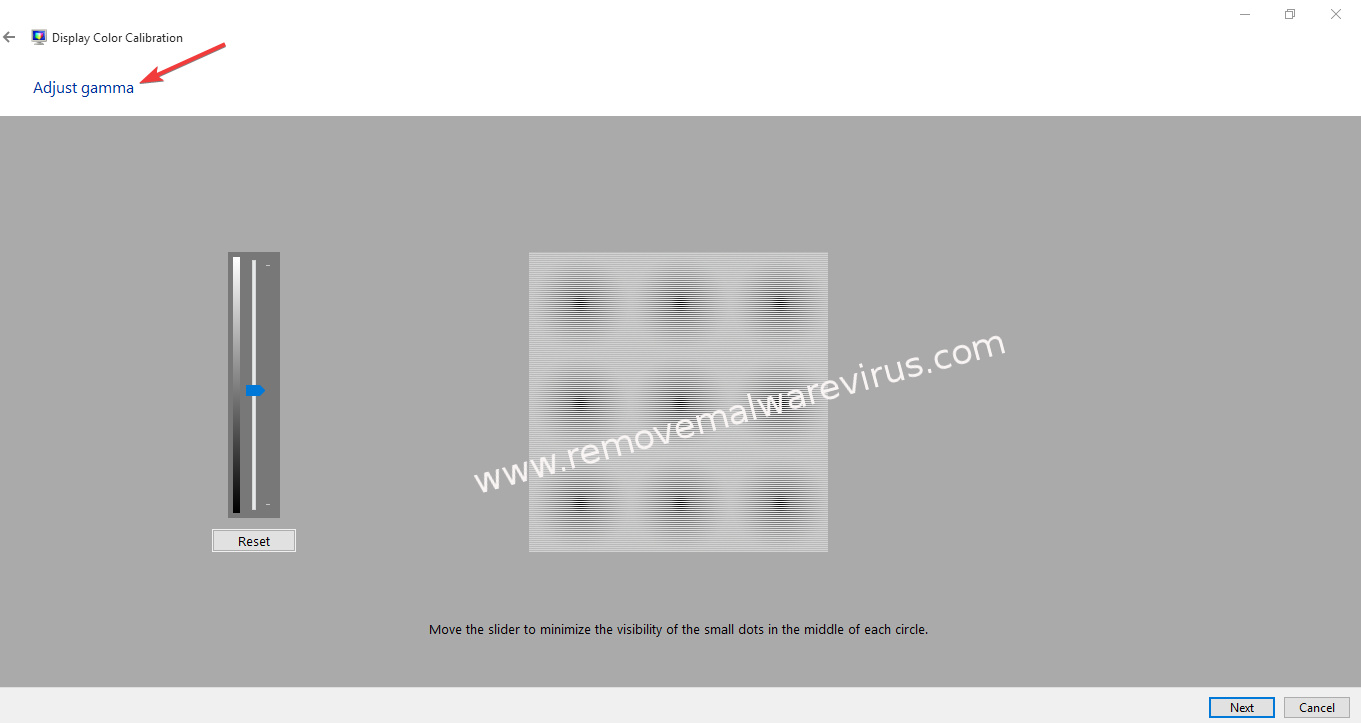
- Find the brightness and contrast controls for your display box opens
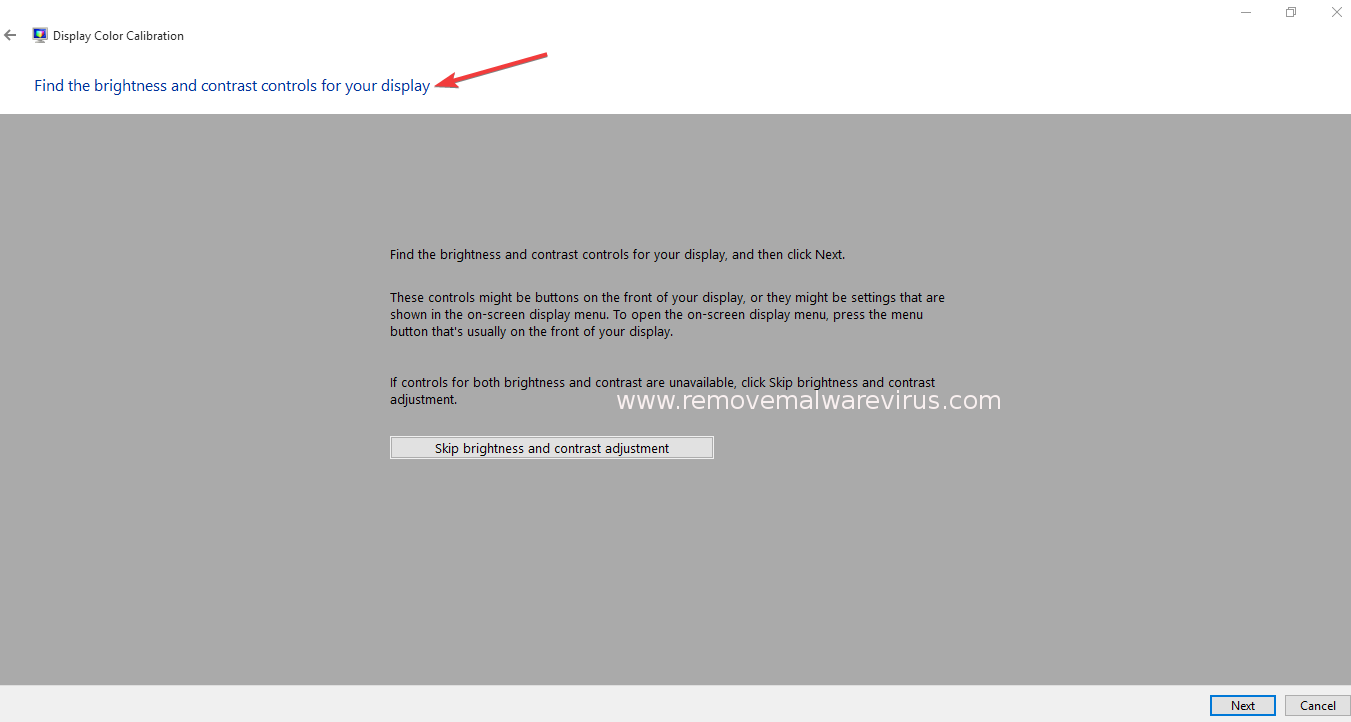
- To adjust brightness, click How to adjust brightness window, then click on next
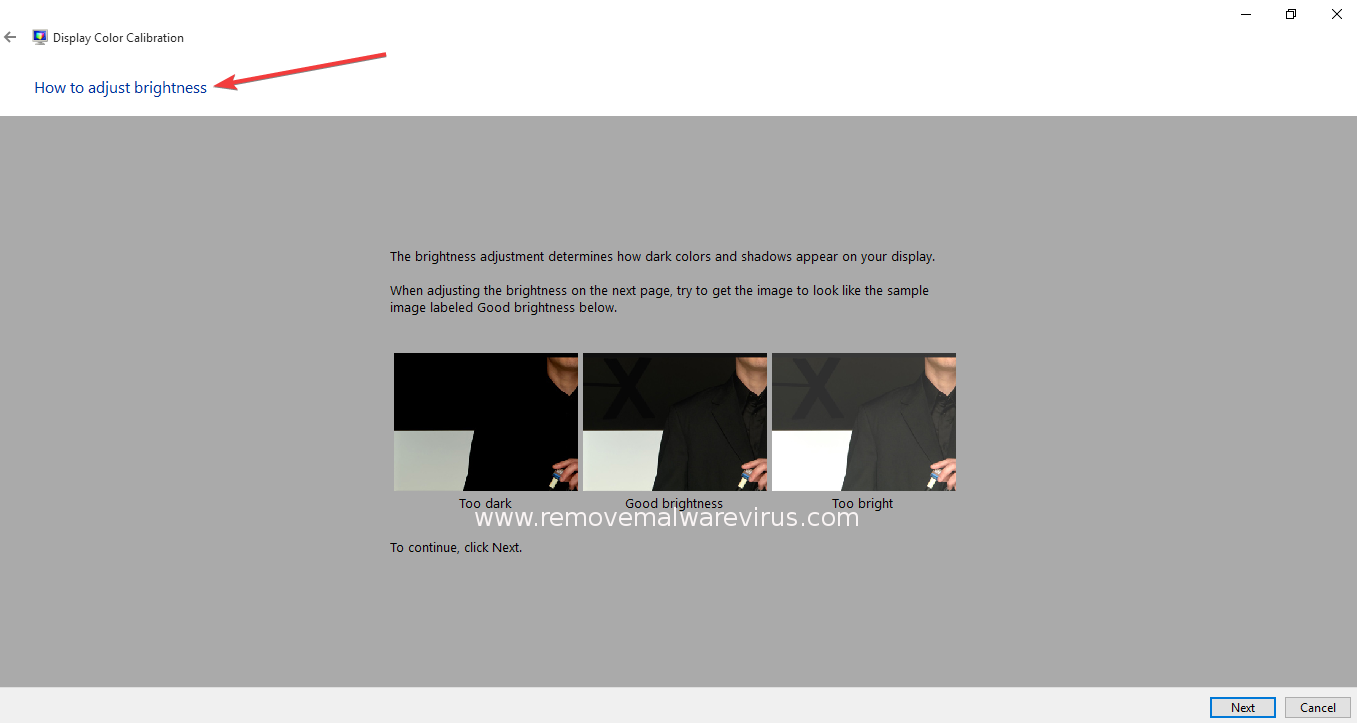
- Adjust color balance window will open. Click on Next option
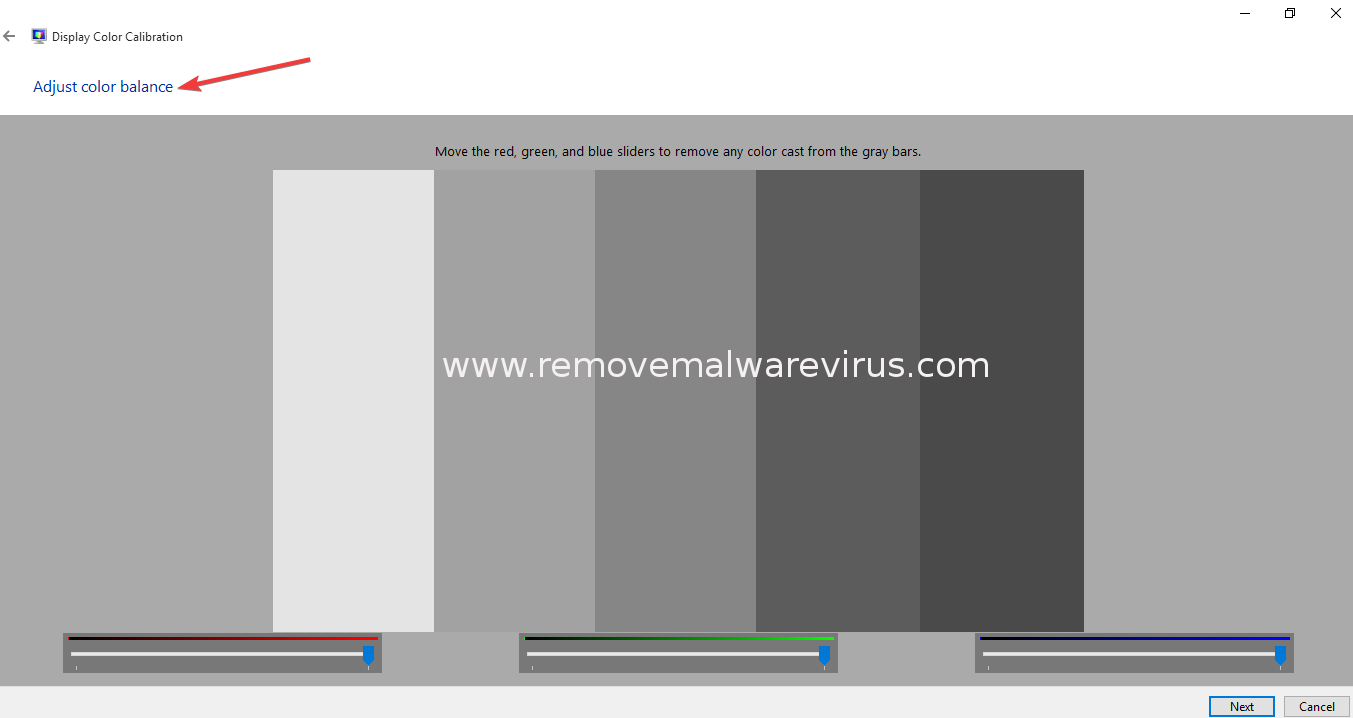
- Finally click on Finish to save the settings
Method 3: Check Display Before Your Windows Opens
If your computer screen is faint and too dark at full brightness, you can check display when the Windows start. To do that follow the given steps :
- Turn off your computer and use Power button to start it
- Keep pressing “Esc” until Startup Menu appears
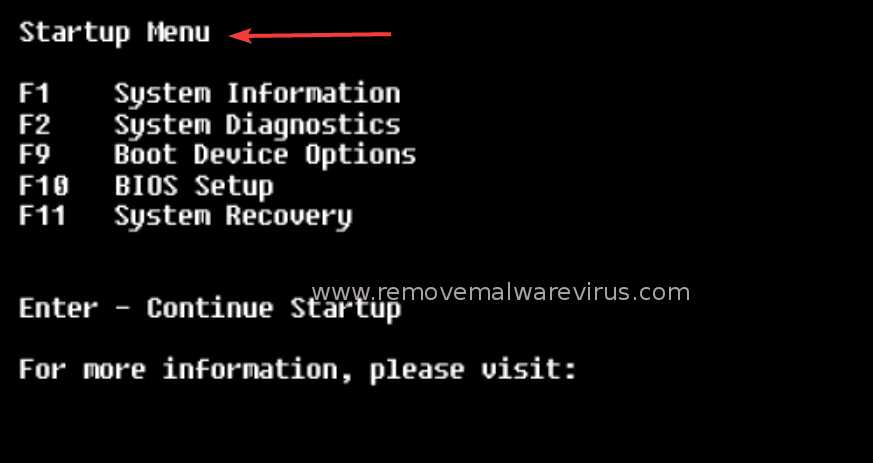
- Now choose F10 BIOS Setup then press Enter
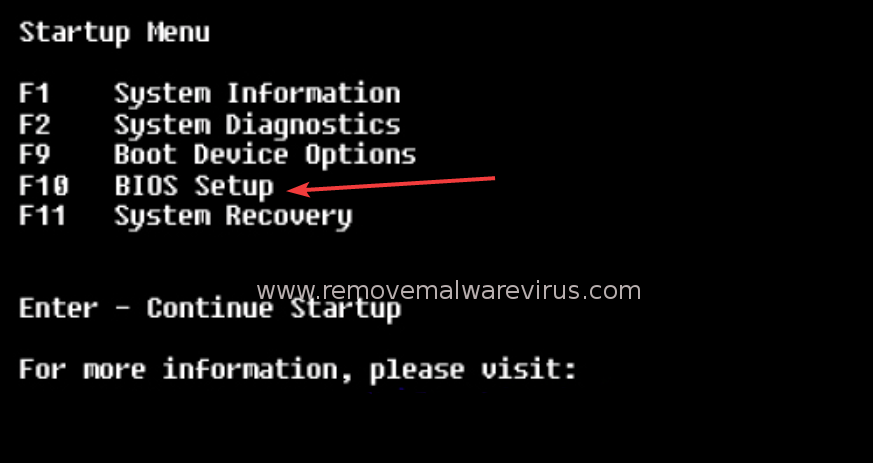
- When BIOS menu opens, check display brightness
By approaching above mentioned troubleshooting steps you can fix computer screen is faint and too dark at full brightness issue. If the issue still occur then try to adjust the brightness of monitor using adjustment options given on it.
