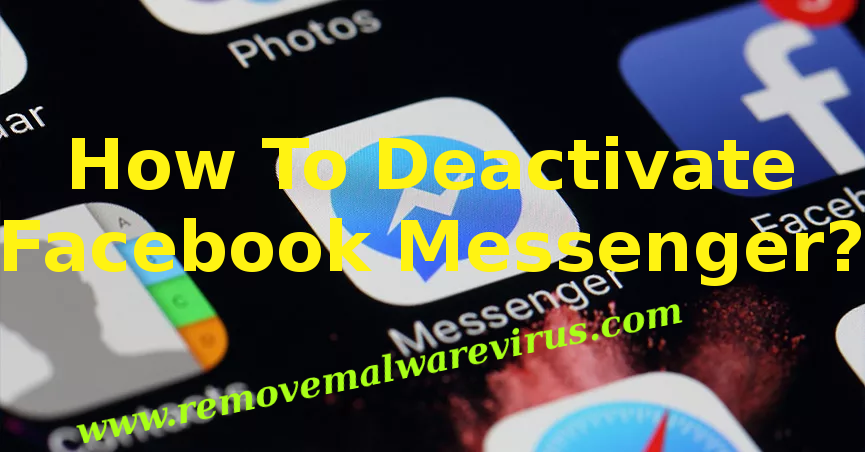 Have you got fed up of social networking sites messages services like Facebook Messenger? Did you want to take break from this messenger services? Are you in need of deactivating the Facebook Messenger and looking for the some reliable steps to deactivate your Facebook Messenger. If your all answers are positive then must read the following article carefully.
Have you got fed up of social networking sites messages services like Facebook Messenger? Did you want to take break from this messenger services? Are you in need of deactivating the Facebook Messenger and looking for the some reliable steps to deactivate your Facebook Messenger. If your all answers are positive then must read the following article carefully.
Today most of the people are not aware of the difference between the deactivating and deleting the Account. If you want to deactivate any Facebook account then it means you are temporarily deleting your account and can reactivate it after some time. But if want to delete your Facebook account then it means you are permanently deleting your account once it is gone there is no way to get back.
Deactivating Steps For Facebook Messenger
If you want to deactivate the Facebook Messenger without deactivating your Facebook Account then the only option is that you have to turn off the chat. But the people still be able to see you and can attempt to contact you. Hence, if you uses Facebook messenger with your Facebook account and truly want to deactivate your Facebook Messenger then before this you must have to deactivate your Facebook account.
Lets begin with the Deactivation Process for Facebook Messenger:
This will instantly deactivate your Facebook Messenger and you are not able to send or receive any messages with your friends. But some information are still visible to your friends like your past conversation, your last seen etc. It wont get activated until you login to your Facebook Account or Messenger account.
Step1- First of all try to deactivate your Facebook account either by using the mobile application or by the website.
Step2- Next step is to open the Facebook Messenger application on your mobile and then tab on your profile picture on the top left side.
Step3- Now scroll down and then open up Legal and Policies option.
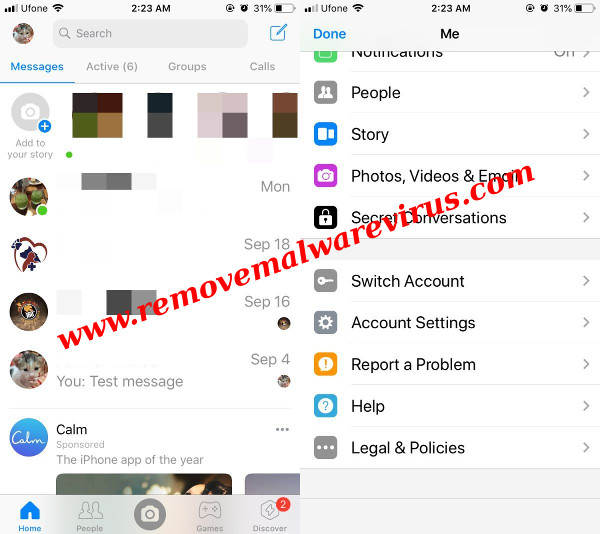 Step4- Under the Legal and Policies section at the bottom you have to choose the Deactivate Messenger option.
Step4- Under the Legal and Policies section at the bottom you have to choose the Deactivate Messenger option.
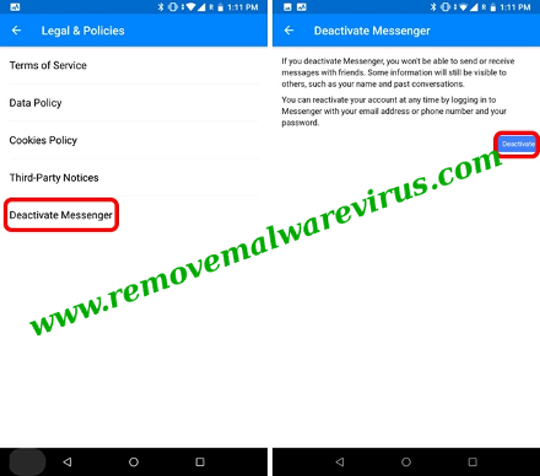 Step5- Try to tap it and then enter the password. As you are done it will ask you for confirmation, then finally click on Deactivate button and you are done.
Step5- Try to tap it and then enter the password. As you are done it will ask you for confirmation, then finally click on Deactivate button and you are done.
In case if you want to reactivate your Facebook Messenger account in future then must have to login into the Facebook Messenger with your created phone number or email address with the previously set password.
Hopefully this guide must have helped you in deactivating your Facebook Messenger account. Let us know what you feel in the comment section.
