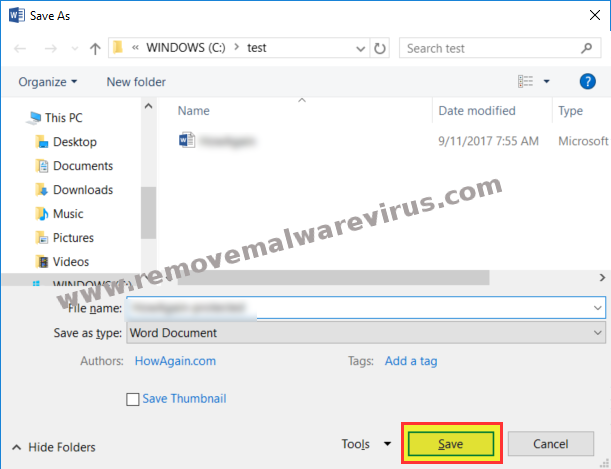How to password-protect Microsoft Word, Excel and PowerPoint documents? If you have the same query then you have landed at right place. Microsoft Office has different program as part of its suite such as Microsoft Word, Excel and PowerPoint documents. We use these program frequently in our daily life and they contain sensitive information. Therefore it is good thing to encrypt or protect these files with password and to save them from snoops. That is particularly significant for shared PCs because there is great risk that they get exposed. However, one can use encrypted container like ZIP file but someone can easily extract and modify them.
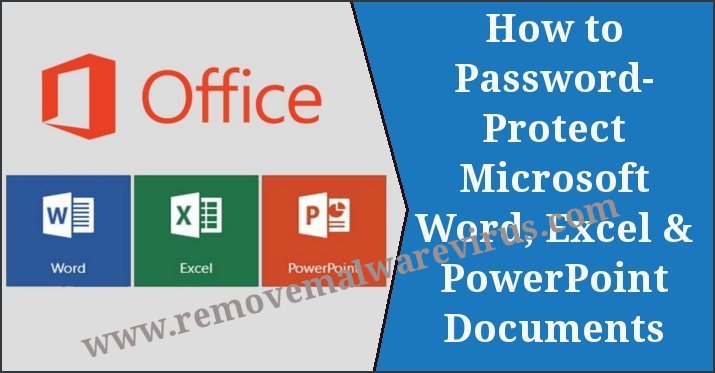
Therefore, expert suggest password to protect these sensitive documents. But before you start protecting your files, make sure that you are using modern version of office because the encryption algorithm used in older version are easy to crack. Whether you are using Excel, Word or Powerpoint, the method of encryption is same for all these documents. Before you Password-Protect Microsoft Word, Excel and PowerPoint Documents you should keep the following thing in mind :
- Make your password as long as possible
- Use combination of text, number and symbol
- Remember or note down the password
Method To Password-Protect Microsoft Word, Excel and PowerPoint Documents
Office provide two option to password-protect Microsoft Office word, excel and power-point documents. In first option user can fully encrypt the files which prevent them from being viewed or opened without the right password. While the second option need password only if someone need to modify the documents.
Method 1 : Encrypt MS Office Document With Password
- Open MS Office document and click on File tab
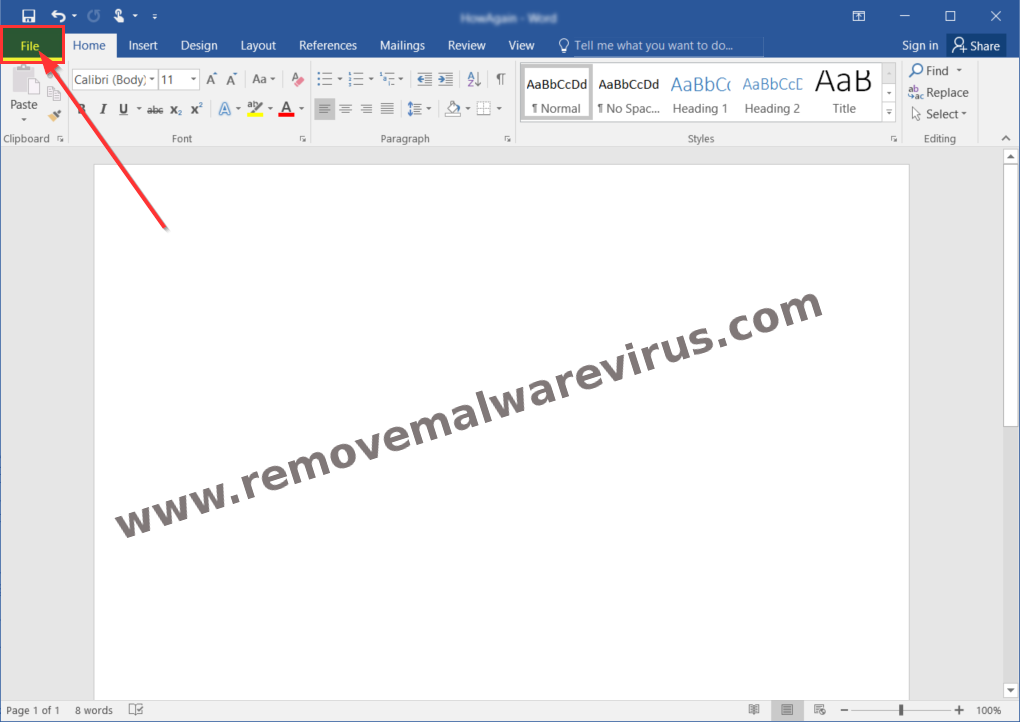
- Click on Info then select Protect Document option
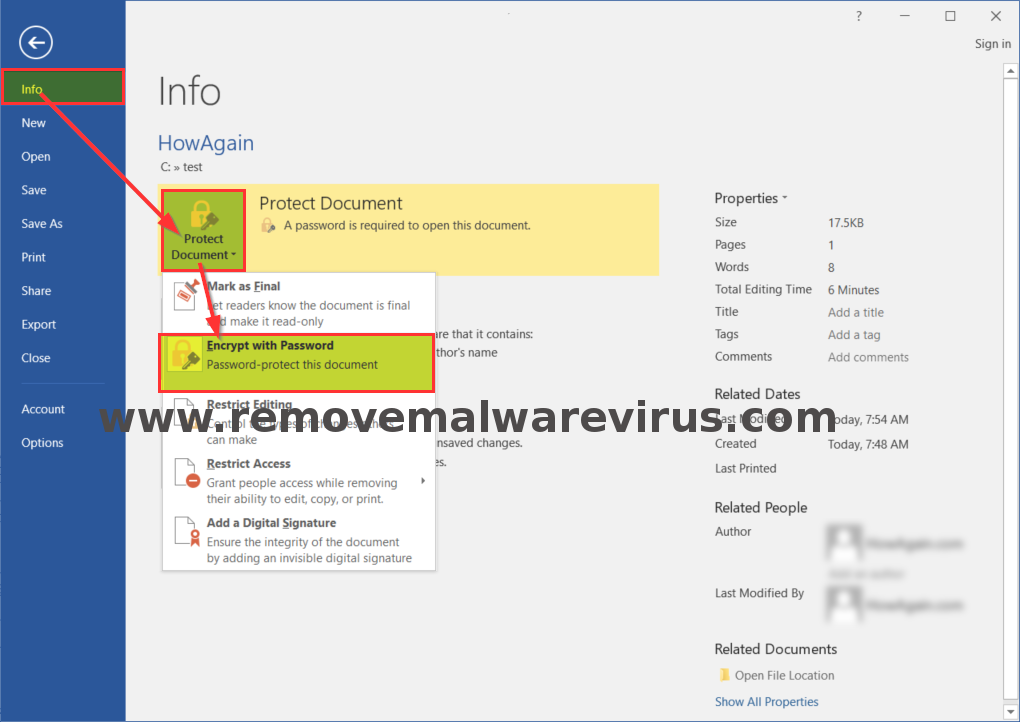
- After that Select Encrypt With Password
- Enter your password and click on OK.
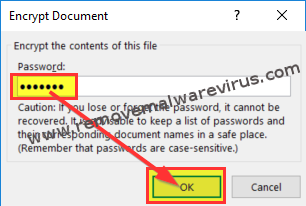
- Re-enter same password to confirm it
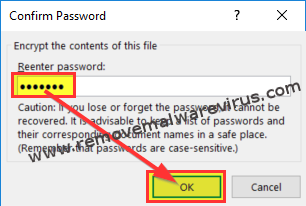
- Finally you have to click on Save option
It will completely encrypt the document to prevent unauthorized user access. However this method is only for open protection and if you want it to modify protection then you have to use the second encryption method too.
Method 2 : Set Password To Open Or Modify Office Documents
- Open document and click on File tab
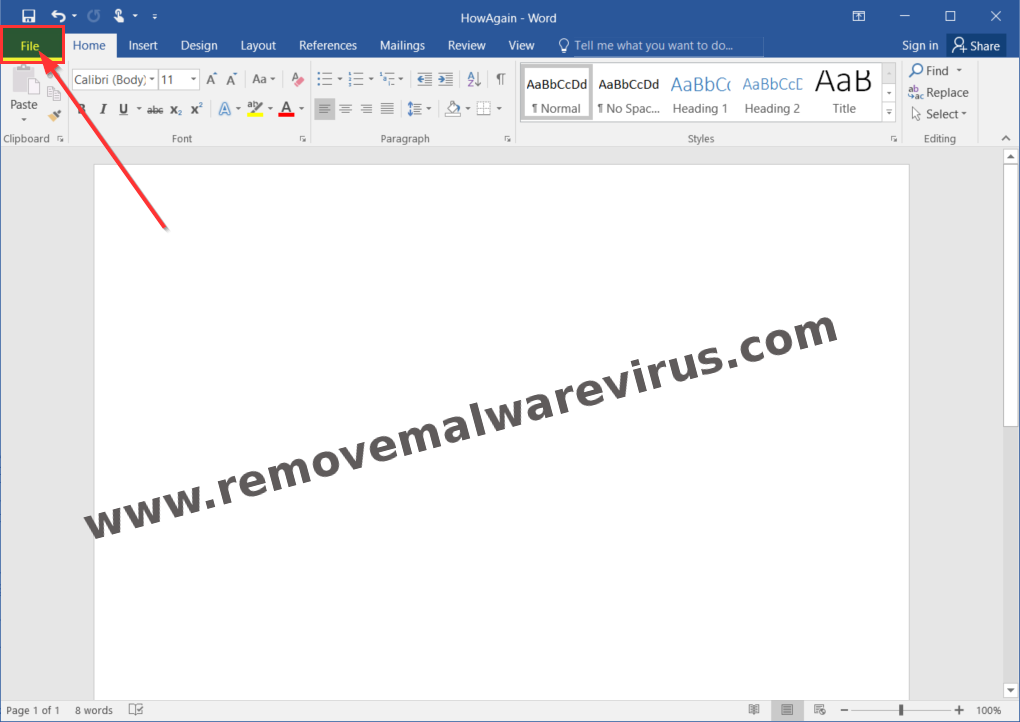
- Click on Save as and select a location
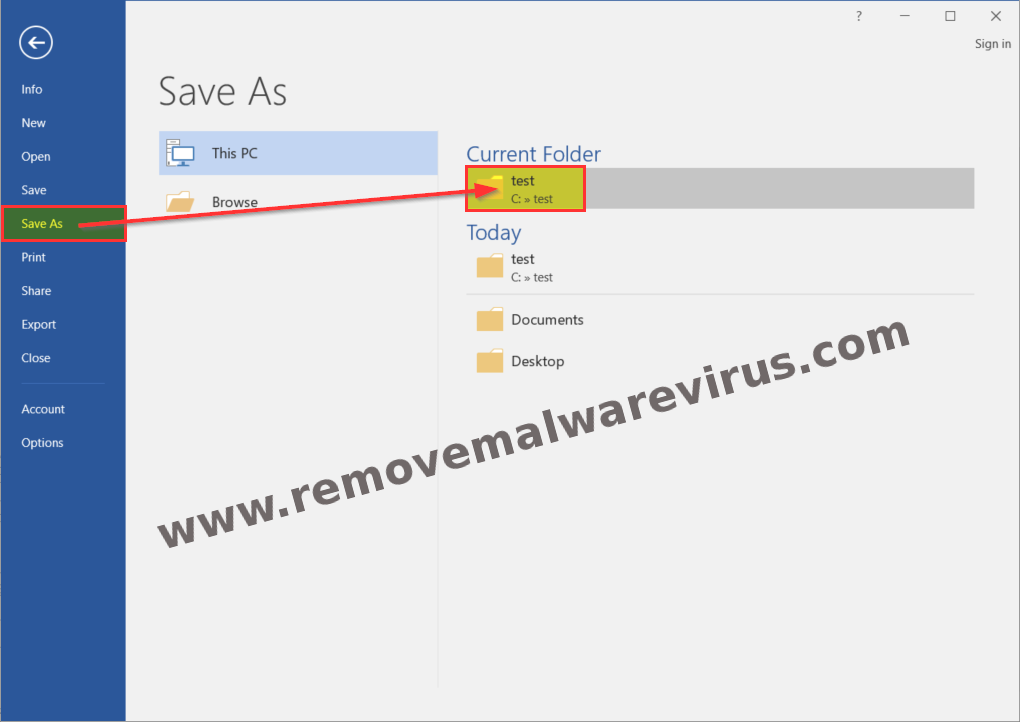
- Then Select a name for the document
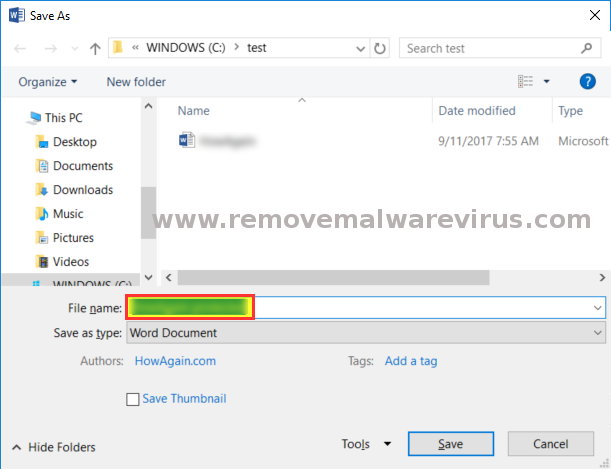
- Now click on Tools and select General option
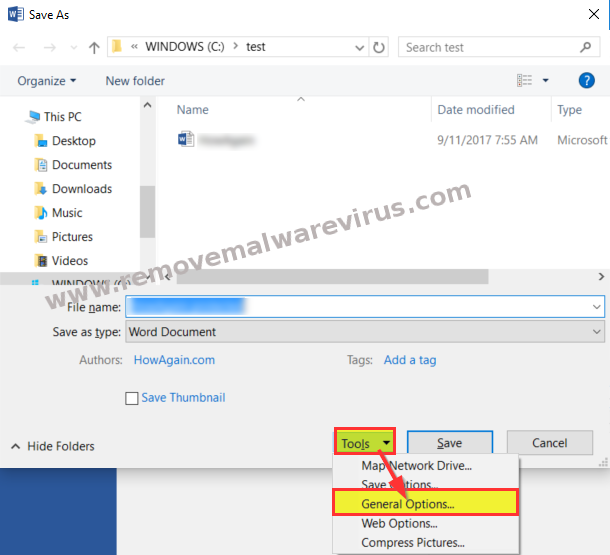
- Create a Password to modify field, click OK
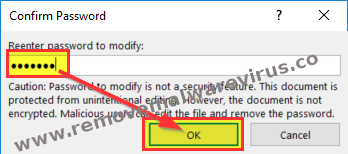
- Confirm password and click on Save