Windows/Internet Security Alert is a scam which is used by cyber criminals to cheat PC users. It is completely fake error message and not related to Windows security in anyway. The error message may suddenly appear on your screen and freeze your browser. The pop-up window display error message which warn user’s that their computer is locked because it is attacked by a dangerous virus or spyware. It also urge user’s to not ignore the warning message otherwise their sensitive data like Facebook login, Email, Credit card details etc will be exposed.
Purpose Behind Windows/Internet Security Alert Scam
The sole motive of cyber criminals behind this techinical support scam is to make user download remote desktop application. To do that the crook want user’s to download a program to get rid of Windows/Internet Security Alert and protect their data. Because their main target is novice user who easily get scared and believe on its false statement. The program offered by cyber extortionist is a remote desktop application which they disguise as a useful application. Such application allow criminals to get remote access of system and use it for different illegal purpose.
In addition, Windows/Internet Security Alert pop-up also urge victims to call on a tech support number to get rid of this issue. Many non computer-savvy users fall in the trap and call the fake tech support number. Below you can see the consequences of calling that fake support number :
- User will be tricked to download shady software which cause damage on system
- User will be asked to provide remote access of PC to steal data and install malware
- Cyber criminal may ask victim to send money as fee for tech support service
If you do not want these unsafe activities on your system, remove Windows/Internet Security Alert immediately from it. To get rid of this fake alert message you can use the below given removal steps .
Remove Windows/Internet Security Alert From Windows
- Press Windows button from keyboard, go to Settings menu
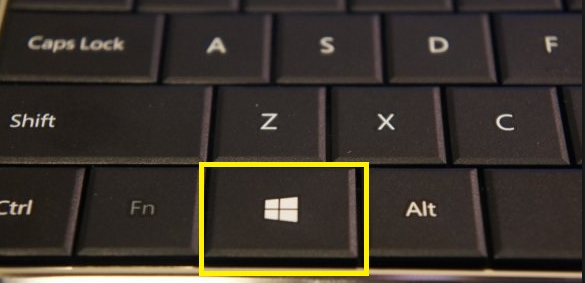
- After that you need to open the apps menu
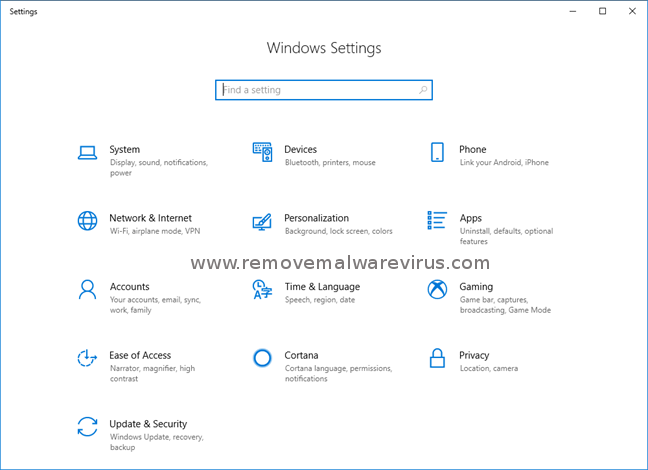
- Select sub-menu Apps & features from left menu side
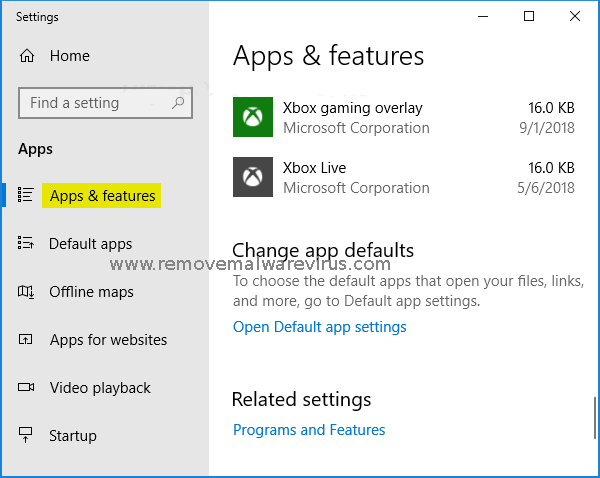
- Now remove suspicious application related to scam
Delete Windows/Internet Security Alert From Firefox
- Start Firefox, click on Menu (3 dashes)
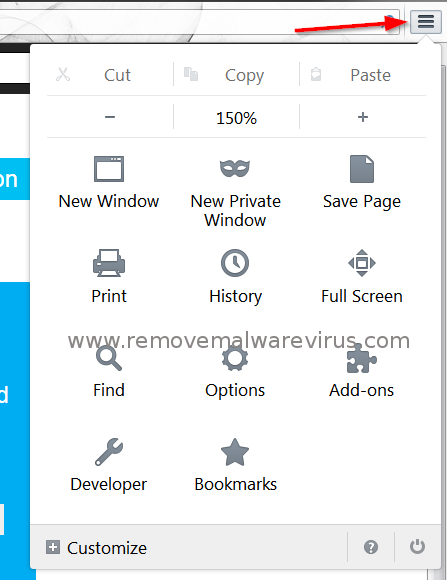
- Click on Add-ons and select Extensions
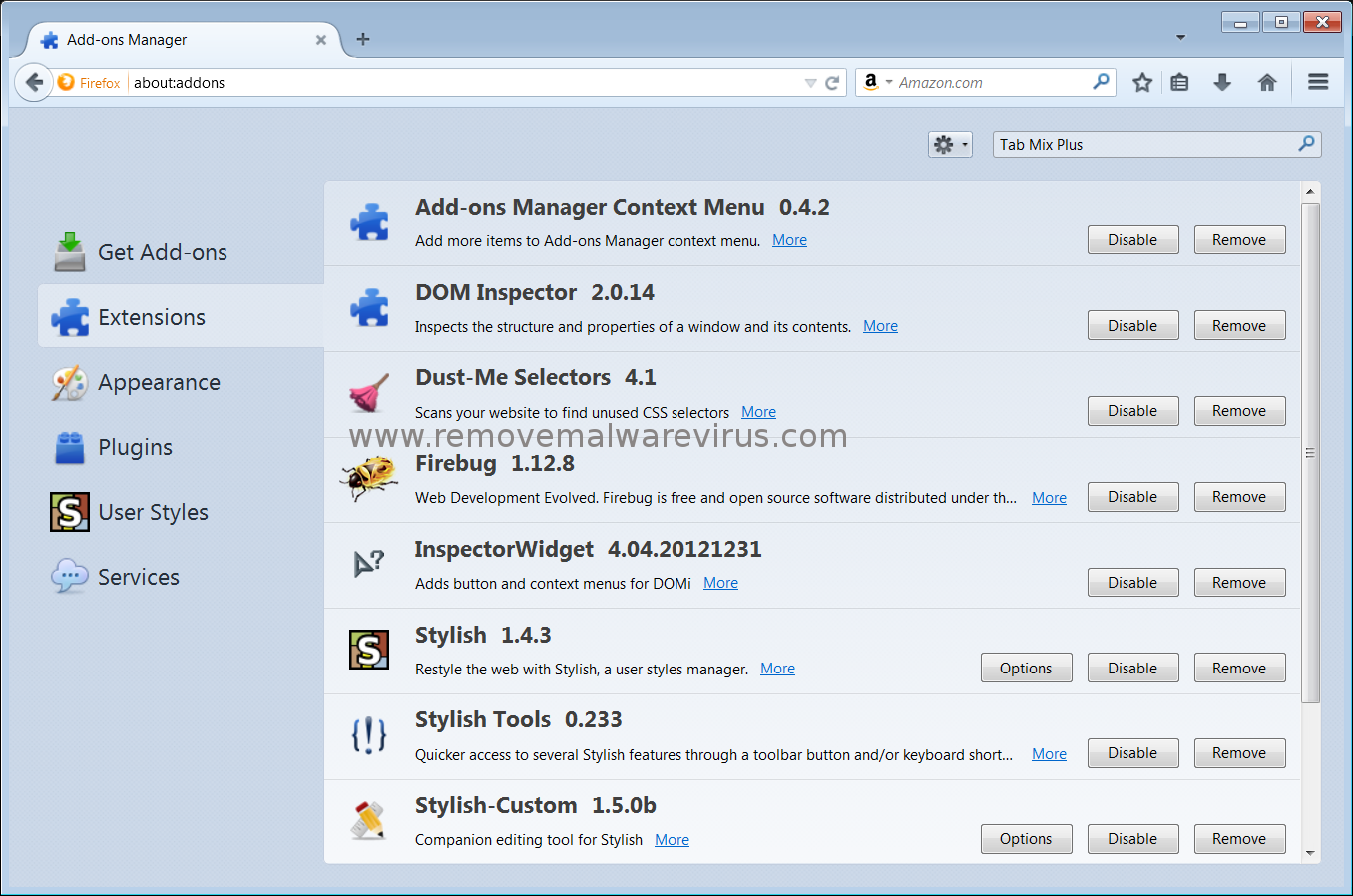
- Find unwanted plug-in, remove them by clicking on Remove button
- Then press (?) button, click Troubleshooting information
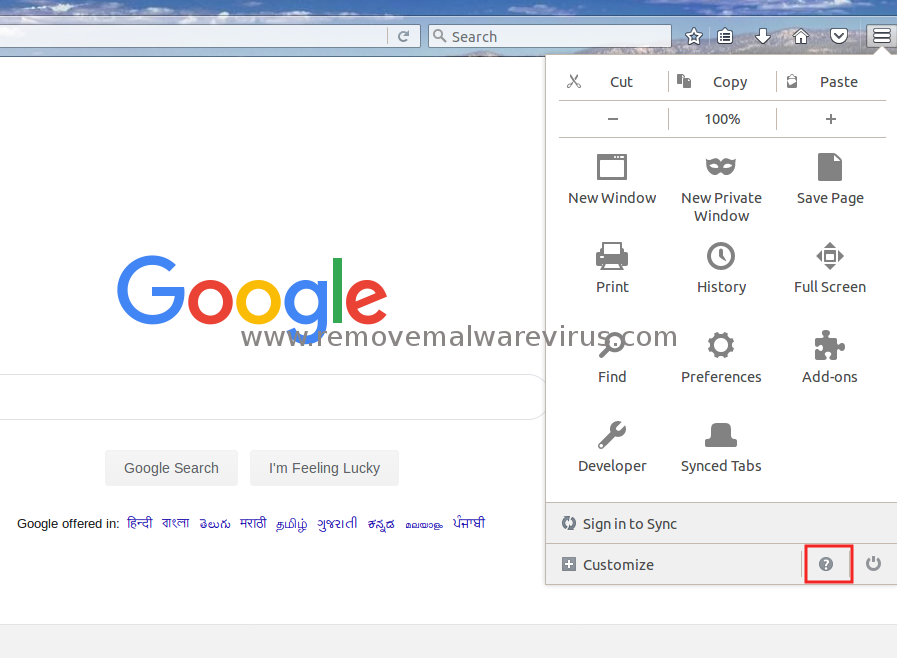
- Then select Reset Firefox option to to remove this scam
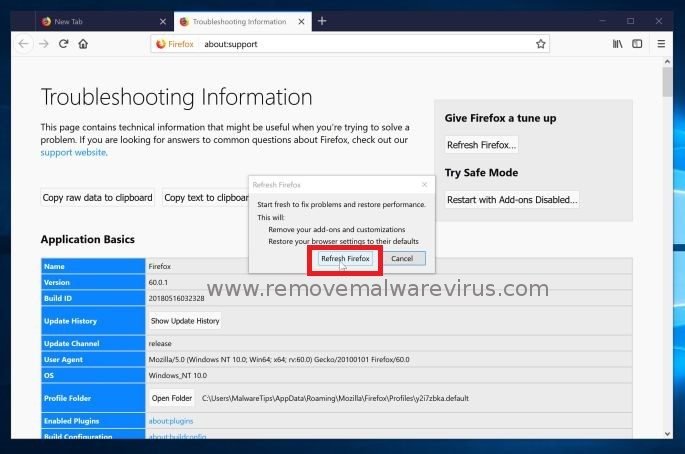
Uninstall Windows/Internet Security Alert From Chrome
- Open Chrome, click the Menu (3 horizontal lines)
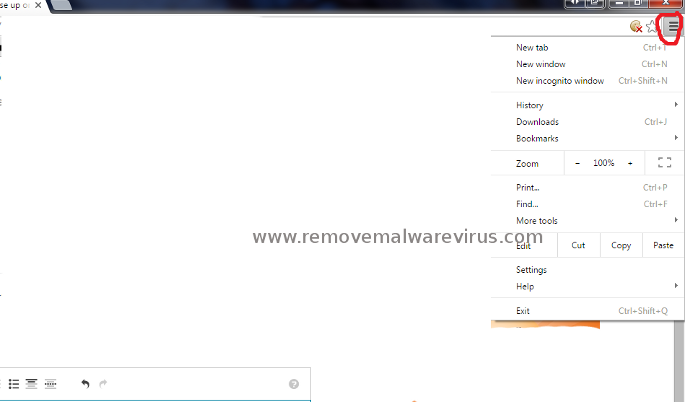
- Select More tools menu then select Extensions
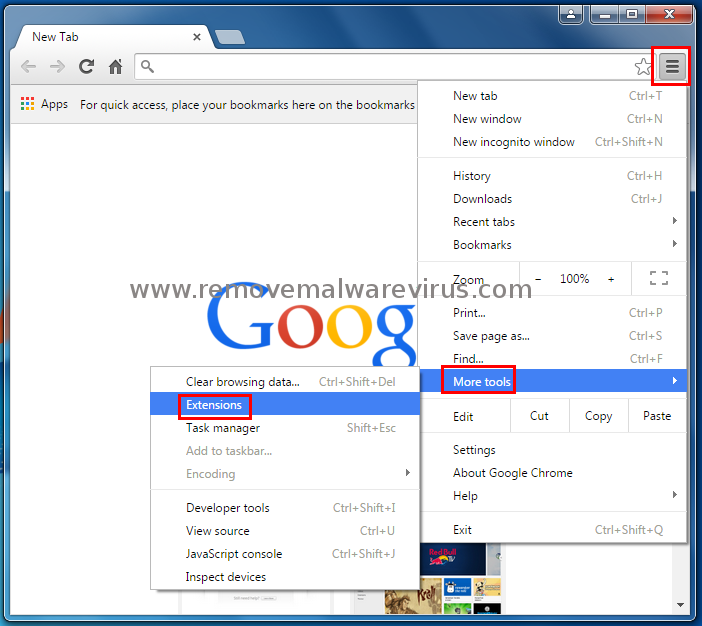
- Search unsafe plug-in, remove them by pressing Trash button
- Again go to Menu and select the Settings option
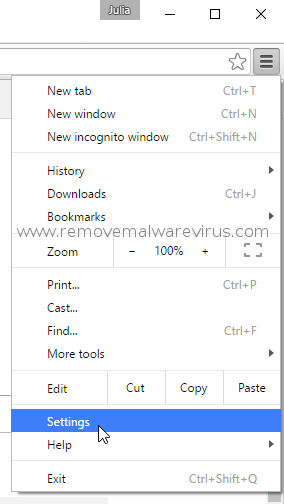
- Scroll down and click on Advanced option
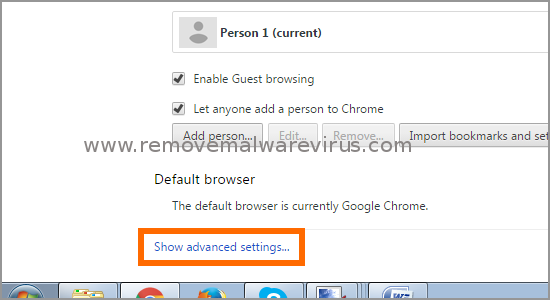
- Click on Reset Settings from Reset and cleanup option
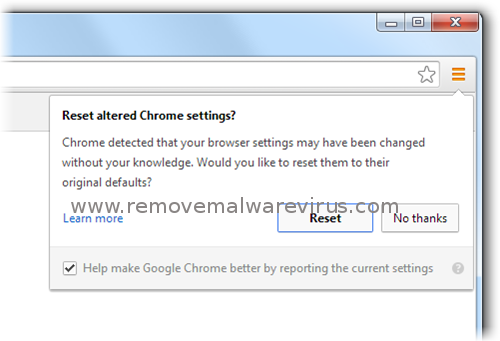
Erase Windows/Internet Security Alert From IE
- Open IE, go to up right corner and click gear icon
- Menu will open, select Manage add-ons option here
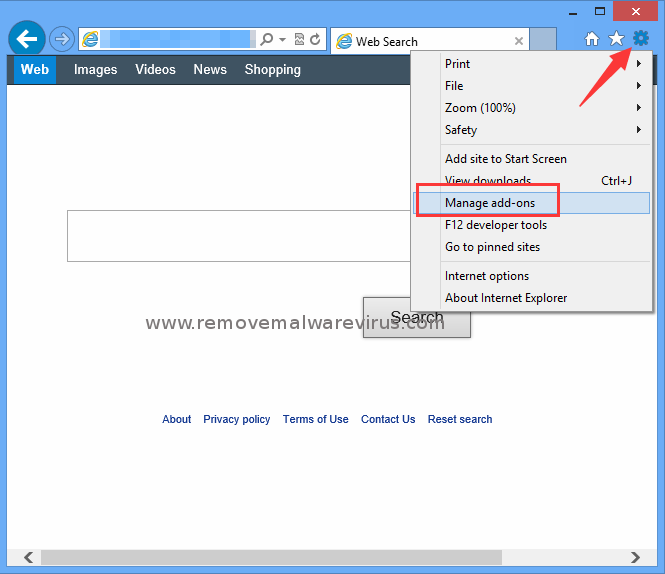
- Find unwanted or suspicious plug-in and remove it.
- Again open IE menu, click on Internet Options tab
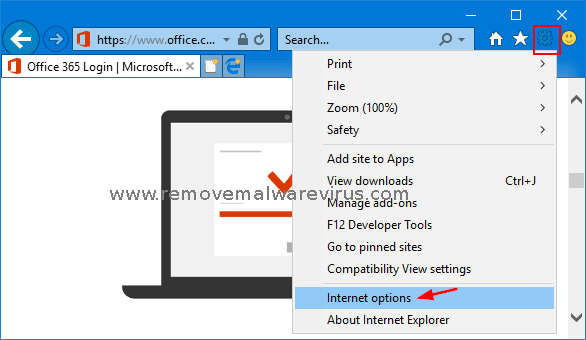
- In General Tab, go to homepage section and remove unsafe URL
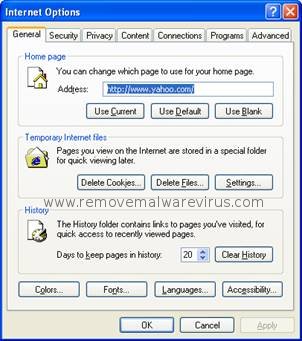
- Put URL which you want and close the menu
- Click on gear icon again, choose Internet option, go to Advanced tab
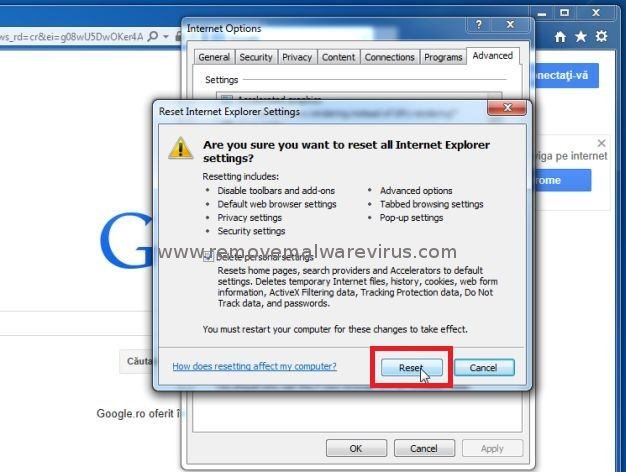
- Click Reset button, choose Delete personal settings, click on Reset button.
By using the above mentioned steps you can remove Windows/Internet Security Alert. But to avoid such scam in future you must follow the precautionary measures suggested by expert.
