Recently, Windows 10 has moved on with the latest modern or universal mail client called Mail. The Mail app in Windows 10 is one of the best free email clients for users of Windows operating system and it not only just supports Microsoft account but also allows you to add email accounts from other webmail services like Gmail and Yahoo Mail. As it has been seen that there is nothing wrong with its interface or features which is offered, in spite of that the Mail does not always work for most of the users. Users have been experiencing a variety of issues and problems with the Mail app right from day one of Windows 10’s release. Although some of the issues can be easily fixed yet by reinstalling the Mail app, still some users are unable to use the app even after a reinstall.
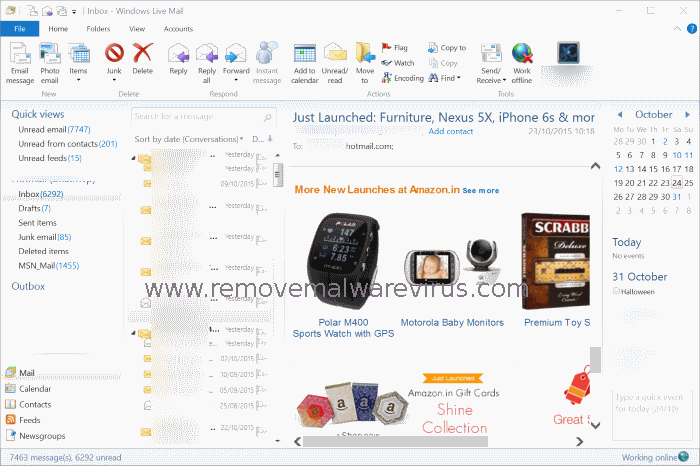
To Use Windows Live Mail In Windows 10
If your experience in Windows 10 Mail app is not so great and you find the old Windows Live Mail was more useful and better, then you will be glad to know and realize that you can now easily install and use Windows Live Mail in Windows 10 without any issues and facing problems.
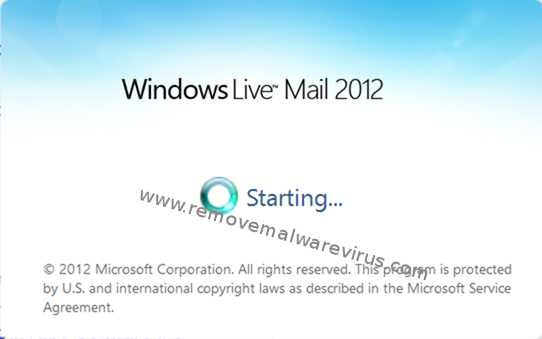
In manner to Use Windows Live Mail In Windows 10, you have to at first download the required version which supports both 32-bit and 64-bit for Windows 10. After downloading the required version install it within your Windows 10 and then set up Windows Live Mail on Windows 10.
Manual Steps To Setup & Configure Live Mail In Windows 10
- Step 1: First you have to type Live Mail in Start menu or taskbar section search box and then press Enter key in order to launch Windows Live Mail.
- Step 2: Now add your email accounts which will automatically launch on its interface. If not does so, then click the Accounts tab and then click Email as shown in the picture below.
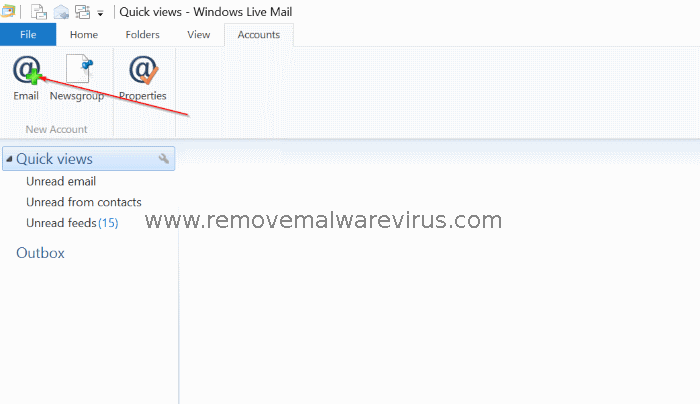
- Step 3: After then enter your email address and password which you want to add in Windows Live Mail and then click the Next button to get the account added. To manually configure the server settings, please select the option titled Manually configure server settings box before clicking on to the Next button. To get popular services such as Gmail and Yahoo Mail, you do not need to manually configure the server settings. Once done with all these click Yes buttons when you get the confirmation prompt.
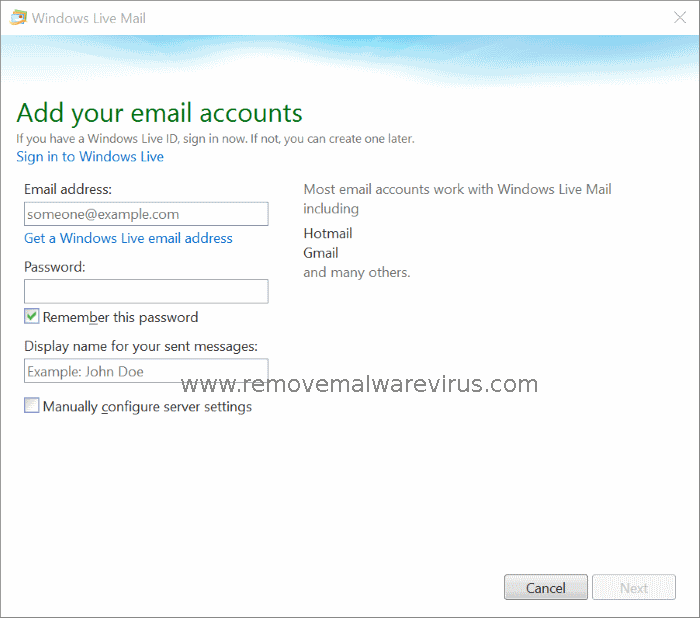
- Step 4: Once the account gets added, then you will see that Your email account was added message will appear on a screen.
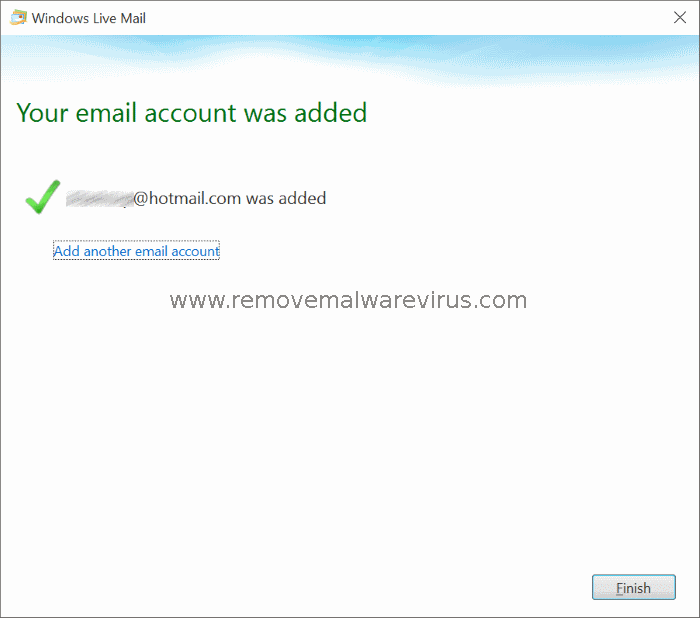
As Windows Live Mail might take some time to get sync your account. And once syncing is done successfully, you can use the Windows Live Mail on your Windows 10 without any problems and issues.
