Many user’s have updated their system to Windows 10 in order to avail new features as well as security. But unfortunately, they still have to suffer from issues and Kernel Security Check Failure error in Windows 10 is one of them. According to user’s they encounter the error when they try to start PC after upgrading OS to Windows 10. As a result of this error, user can’t start their computer due to which they have face difficulties. But don’t worry because in this article you will get solution of this error.
Possible Reason Behind Kernel Security Check Failure Error
According to expert, there should be different reason behind this problem such as memory problem, malware attack and more. Sometime the Kernel Security Check Failure error in Windows 10 also occur because of drivers which user was using on previous version but it is now not compatible with Windows 10. Reason may be different but you can get rid of this issue by using troubleshooting method given here.
Method To Resolve Kernel Security Check Failure error
If you have also upgraded system to Windows 10 and trouble starting system because of this error then relax. Here are the manual method using which you can get rid of this issue and access your PC again.
Step 1 : Enable The Legacy Advanced Boot Option
- Rebot PC and insert Windows 10 bootable device into optical media drive
- Windows setup box will be appear, click on Next option
- In the next page, select Repair your computer option
- From choose option screen, click on Troubleshoot

- Then select Advanced options
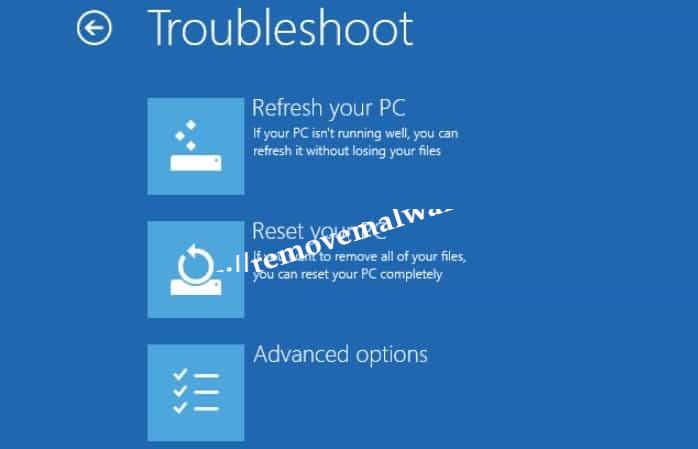
- In opened command prompt, type “C:” and press Enter
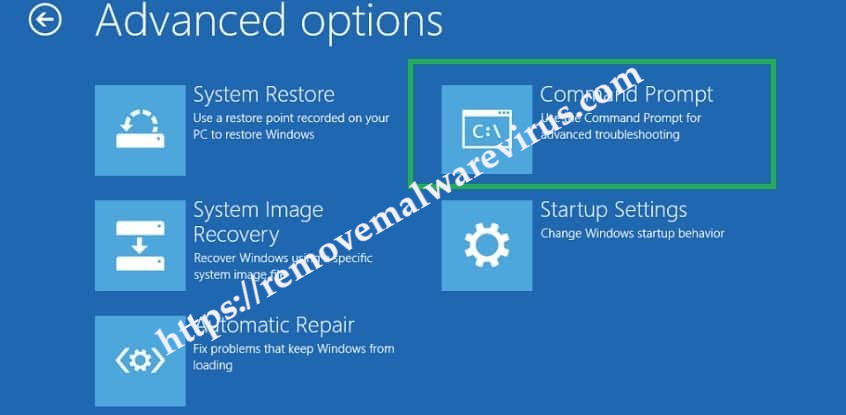
- Then type following command and go to enable legacy advanced boot option
BCDEDIT /SET {DEFAULT} BOOTMENUPOLICY LEGACYKernel Security Check Failure fix
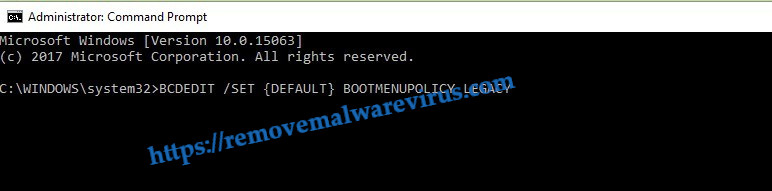
- After command get executed, close command prompt by typing EXIT
- Go to Choose an option screen then click on Continue
Step 2 : Run The Memory Diagnostic Feature
- Open Run box pressing Win and R keys together
- Then type “mdsched.exe” in the box and tap Enter
- Select Restart now then check status of memory card right now
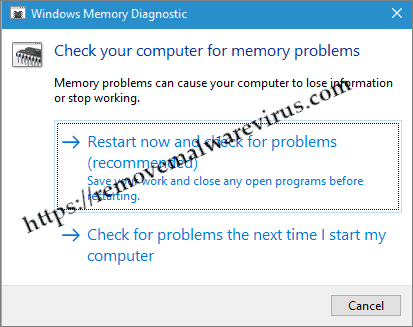
- The tool will check for error in your PC memory card
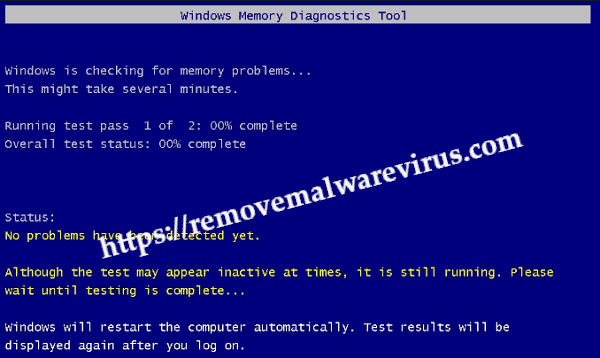
- If error is detected then change memory card with new otherwise continue.
After using the above troubleshooting method, if you are still getting the error then make sure that your hard drive is properly connected with system. If everything is ok but Kernel Security Check Failure error in Windows 10 still appear then it’s time to install latest Windows update on system.
