Are you getting error Code 0xc000012f on Windows system? Don’t panic because you are at right place and here you will get proper solution to fix this issue. The very error message appear on Windows screen with Bad image error. Generally user encounter this error when they try to open some image and Windows fails to display it. There are different reason behind this annoying error such as misconfigured system settings, numerous startup programs, corrupted registry entries, fragmented files and more. Usually error Code 0xc000012f arise on Windows 8 and Windows 10 but Windows 7 user also reported it.
Solution To Mend Error Code 0xc000012f on Windows
Before we know how to fix Windows Error code 0xc000012f, it is important to know that such error also trigger due to precarious software or dangerous malware infection. Therefore, before you try those time consuming fixes, it is suggested to run a strong anti-malware program on your Windows system. But if running anti-malware doesn’t fix error code 0xc000012f then don’t be sad and try below given fixes.
Solution 1 : Remove Junk Files From Your Windows PC
If you are using Windows system from a long time then lots of unwanted and junk files must be stored on it. So sometime cleaning these junk and unwanted files work and help user’s in fixing error Code 0xc000012f. To clean junk files, use the following steps :
- Launch Run window by simultaneously pressing Windows + R keys
- Then you have to type cleanmgr command in Run and press Enter
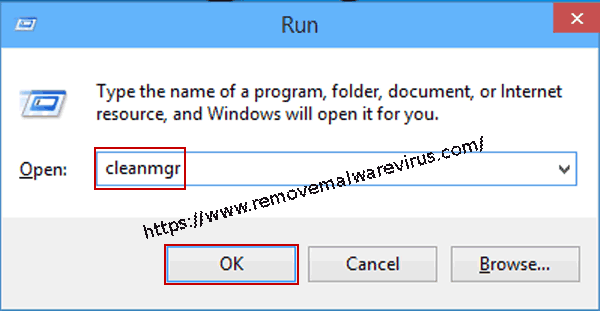
- Now chose OS partition (C:) from dialogue box and press OK
- Check Setup log files, Recycle bin, and Temporary files.
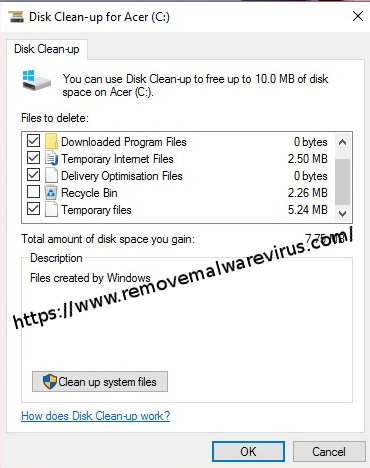
- At the end, chose Clean up System Files and let process complete
Solution 2 : Run The sfc / scannow Command On Windows
Best part of Windows OS is it provide several tools to deal with error and sfc/scannow is among top of them. By using these useful utility, you can try to fix error Code 0xc000012f on your Windows system. In order to run these command, you should go through below steps :
- Go to Start menu and chose Command Prompt (as Admin)
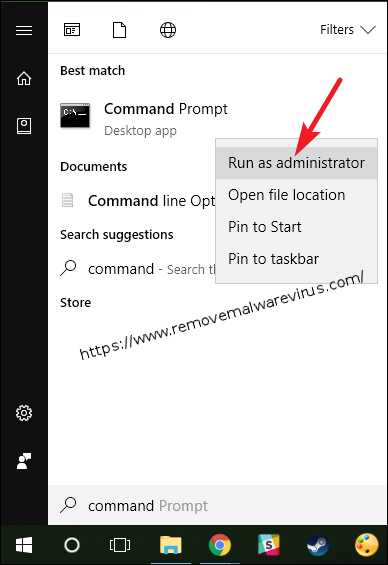
- Then write sfc /scannow and tap Enter key
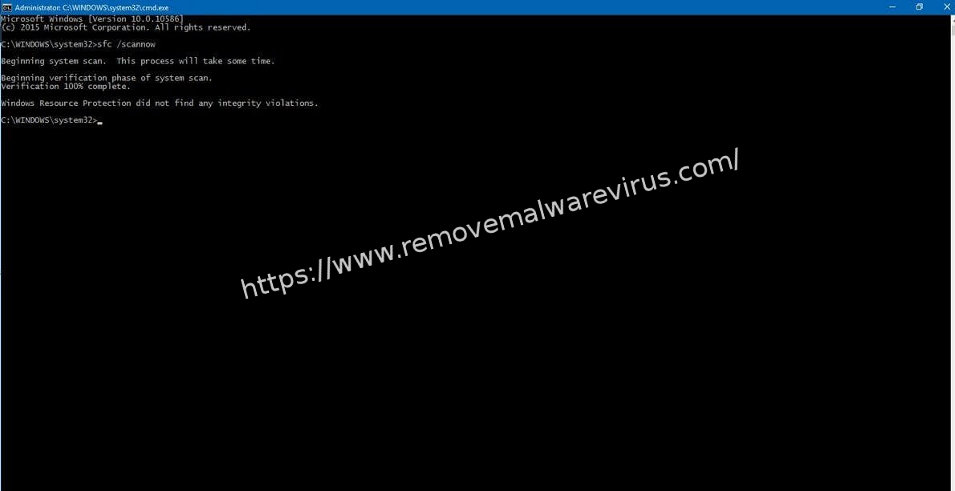
- Wait until system complete automatic repair
- Once process get completed, restart your system
Solution 3 : Uninstall Unwanted Windows Update
Windows is known to update its application frequently and sometime the update become the reason behind error code 0xc000012f. So if the above mentioned fixes fails to fix the issue, you should try to uninstall updates. To execute the process, follow given steps :
- Press Windows and I key to open the Settings app
- Go to Update & security then click Windows Update
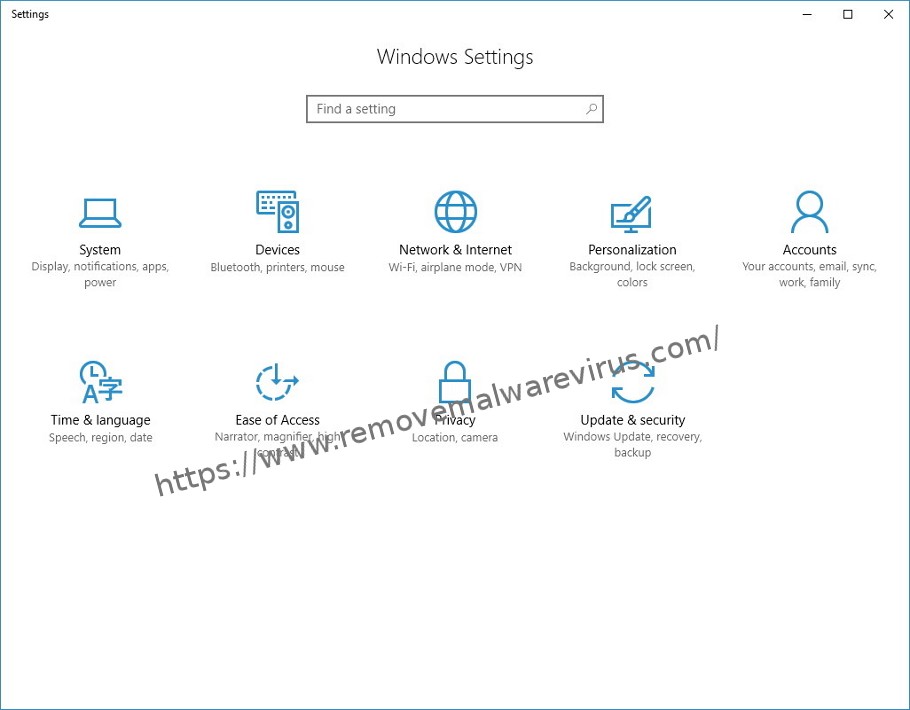
-
- After that click on the Update history option
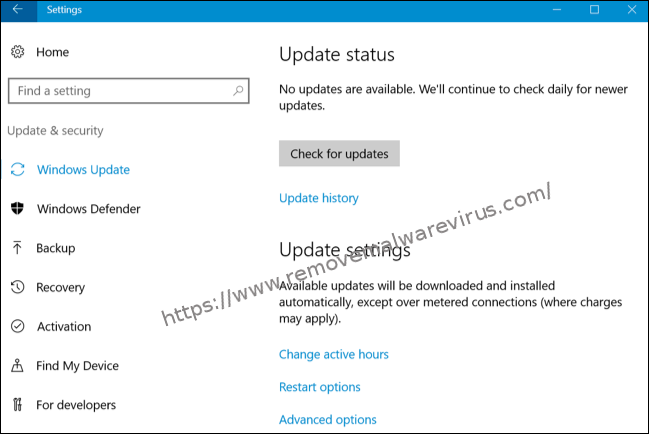
- Chose Uninstall updates from top of appeared window
- Select update which you want to uninstall or remove
- Restart your system to save changes.
After using the above mentioned troubleshooting method you can get rid of Error Code 0xc000012f on Windows. In case, above steps are not helpful in removing updates then you need to enable System Restore Point. But it is possible only if user has created Restore Point earlier.
