Are you a user of Google Chrome browser? Does your Chrome browser frequently displayed Profile could not be opened error? Searching for an easy and effective solution to fix Profile could not be opened error in Google Chrome? If so, you are at the absolutely right place. Here, you will know about the best solution to fix ‘Profile could not be opened error in Google Chrome’.
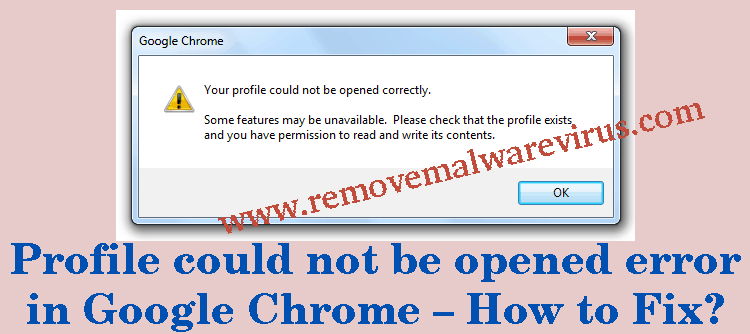
Know About Profile could not be opened error in Google Chrome
Google Chrome is one of the most popular and widely used web browser used by numerous people to surf web and enhance their surfing experience. Despite of all excellent feature of Chrome browser, people might suffer with some error message. Google Chrome user might experience with Profile could not be opened error when browser fails to load their profile correctly. Well, no need to be worry at all because there is some effective tricks through user can easily fix Profile could not be opened error in Google Chrome.
Solutions To Fix Profile could not be opened error in Google Chrome
Solution 1 : Delete Web Data Files From Google Chrome
Fix Profile could not be opened error in Google Chrome for Windows, Linux and Mac
Instructions For Windows User
-
- At first, close the opened Google Chrome browser.
- After that start your Windows PC.
- Now, navigate to ‘C:\Users\{username}\AppData\Local\Google\Chrome\User Data\Default\’.
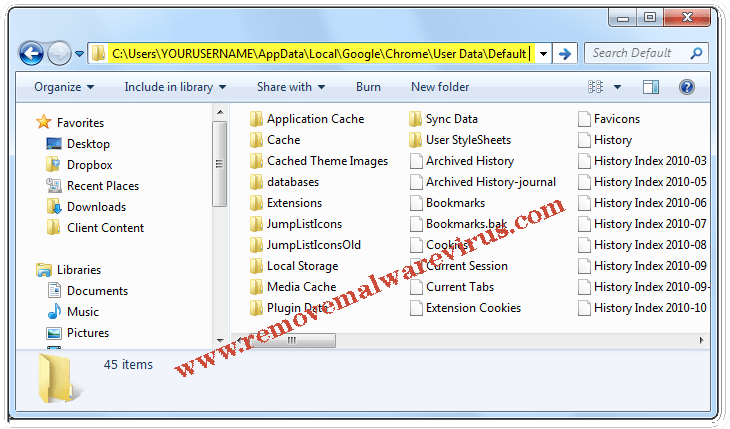
- Delete file name of ‘Web Data’.
- Now, start your browser to and check whether Profile could not be opened error in Google Chrome is fixed or not.
Instructions For Linux User
- First of all, you have to close your Google Chrome browser.
- After that you must launch shell.
- Now, change your directory to ‘~/.config/google-chrome/Default’ and delete ‘Web Data’ file name.
- At last, start your Google Chrome on your Linux OS to see whether ‘Profile could not be opened error in Google Chrome’ is fixed or not.
Instructions For Mac User
- Close the opened Google Chrome browser.
- After that open terminal.
- On next, change your directory to ‘/Users/ {user}/Library/Application Support/Google/Chrome/Default’.
- After that you have to delete all history files and web data.
- Once doing this action, try to start your Chrome browser.
Solution 2 : Create New Profile In Chrome By Copying Data From Old Profile
-
- At first, rename default folder at C:\Users\\AppData\Local\Google\Chrome\User Data\Default\.
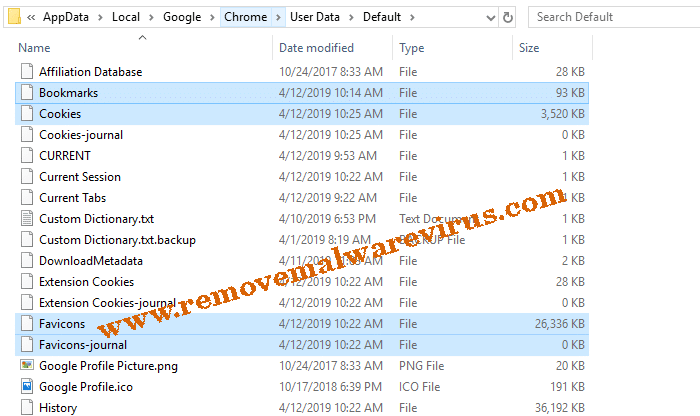
- Now, create a new folder and name it as default one.
- On next, you have to copy files or folders from original Default folder to new default folder.
Solution 3 : Delete Existing User & Create A New One
-
- Start your Google Chrome browser.
- Go to wrench icon and then after navigate to Settings/Options.
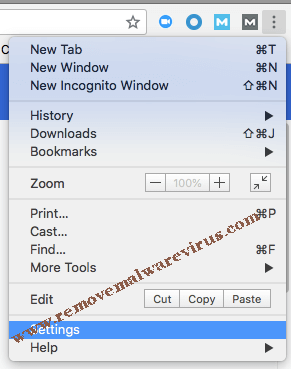
- On next, select personal stuff >> choose users.
- After that click on Delete button.
- Now, you have to add a new user.
Once performing the above described instruction in exact order, you will definitely fix Profile could not be opened error in Google Chrome. So, follow the instruction carefully.
